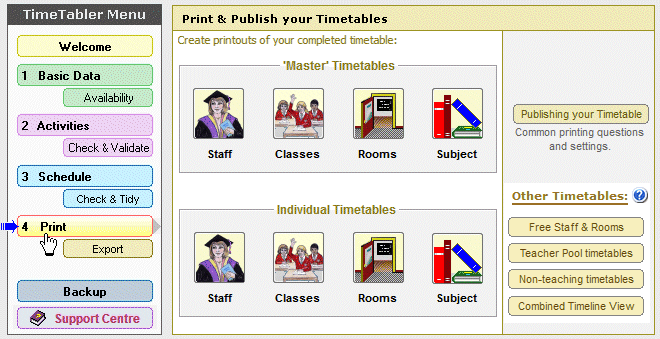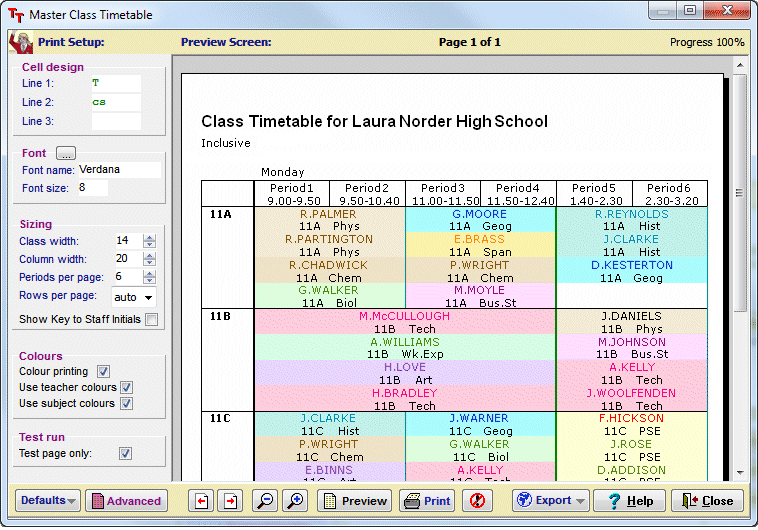Home / More about TimeTabler
TimeTabler – more details
TimeTabler is a reliable and proven computer timetabling program that can schedule your timetable for you.
 |
If you have not already read the introduction to TimeTabler, you will find it helpful to read that first.
This page gives further details about using TimeTabler: |
The 4 main steps in using TimeTabler
1 |
Entering the Basic Data about your school You tell TimeTabler:
In the Tutorial, all this data has been entered for you. In the Full Version of TimeTabler, you will enter these details yourself … or more usually, you will import them (eg: from your MIS / Admin System). |
2 |
Entering the Data (Curriculum) you want to timetable this year eg.: 7AB DSS EF GHi simply means that you want to timetable: – two classes in parallel (7A and 7B) – for a Double period (D) and 2 Single periods (SS) – with teachers EF and GHi. It’s as straightforward as that ! You can enter the data in Batches (eg. a year-group at a time). This is a big advantage of TimeTabler. You have a choice of how you enter your Curriculum into the Curriculum Diagram – for example, you can use the Activity Wizard. You may import your Student’s Options (Electives) blocks from our Options software. In the Tutorial, all this data has been entered for you. Pages 12 & 13 of the Tutorial Booklet give you more detail. A key point is that steps 1 & 2 only need to done once, when you first purchase & start using TimeTabler (Year 1). Thereafter (Year 2 onwards) you can re-use all your data, just editing it as necessary. |
3 |
Scheduling your timetable You can do this: either: Interactively or: Semi-automatically or: Fully Automatically or: any combination. The Interactive and Automatic methods are outlined below, and explained in the Tutorial. And in the HelpMovies (video tutorials). There are many other diagnostic tests and commands available to you. They are not essential, but you can use them as you become more familiar with the program. The fully-illustrated 200+ page Manual describes dozens of timetabling tips and ‘tricks’ that you can use if you wish. It also contains 24 Worked Examples covering a variety of curriculum models, including complicated ‘Sixth Forms’. |
4 |
Printing & Publishing – and Exporting – your timetable
Printing
And you can print them as:
And you can produce all of these as Web-pages for your school web-site, at a click of your mouse. Exporting And later you can use the powerful features of StaffCover for arranging the daily Cover of absent staff. |

Click here to see a Video which explains these 4 steps in using TimeTabler .
Interactive scheduling
Whenever you choose this interactive method, TimeTabler does all the ![]() donkey-work (more than a million times faster than you could) and finds for you the ‘top’ activities that, at this point in the timetable, are the most important to fit.
donkey-work (more than a million times faster than you could) and finds for you the ‘top’ activities that, at this point in the timetable, are the most important to fit.
For each of the ‘top’ activities the screen shows, in a clear visual display:
– the times of the week where you can fit the activity,
– the reasons why the activity can’t fit at other times of the week,
– a recommended time of the week (as calculated by the program using a variety of methods and the ‘Principle of Compatibility’),
– the consequence of choosing any of these times in the effect on the spread of lessons.![]()
You can then choose if you want to fit one of the displayed lessons, and where to fit it.
You can accept the program’s recommendation, or you can ignore it entirely.
The machine does all the hard work while you remain in control. Marvellous !
The machine works at high speed on all the facts that it ‘knows’ : you make careful judgements based on all that you know about the school, its resources, its classes and its personalities.
The machine aims for a complete solution while you aim for quality.
This symbiotic partnership of human timetabler and machine is an extremely powerful one.
TimeTabler has an even more powerful feature: if at any time during the scheduling you come up against a problem lesson that will not fit in, then you can use the FIT command.
The machine will then search for ‘musical chairs’ moves on the timetable that will allow your problem lesson to fit in. (Some of these ‘musical chairs’ moves are described in Keith Johnson’s book ‘Timetabling – A Timetabler’s CookBook’ pages 154-159.)
The program initially searches for 2-step solutions and prints out for you any that it finds.![]()
If you are not satisfied with the quality of any of those solutions you can tell it to search for 3-step solutions, or 4–
step solutions, etc. Wonderful !
In fact, if you want, you can go up to 16-step ‘musical chairs’ moves until you find one with the desired quality !
From the list you choose the solution you want and the machine then fits it instantly. The free Tutorial gives more details of this very powerful feature. This can ensure success and save you hours.
Automatic Scheduling
![]() Whenever you choose this automatic method, TimeTabler repeatedly finds, and fits, the top of the ‘top’ tightest activities.
Whenever you choose this automatic method, TimeTabler repeatedly finds, and fits, the top of the ‘top’ tightest activities.
It does this by repeatedly making an enormous number of fast 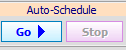 calculations on your timetable data, entirely automatically
calculations on your timetable data, entirely automatically
… you can go and teach a class if you wish – and then come back and see the result !
You will decide what the machine should do if it comes up against a problem lesson that will not fit in.
The choices are:
– a) the program returns to Interactive timetabling so that you can look at the problem yourself, and if necessary use the FIT command described above, or
– b) the program uses ‘AutoFit’ to find its own solution and then continues immediately with automatic scheduling.
The free Tutorial gives more details.
Of course in this automatic scheduling the machine cannot ‘know’ anything about the personalities of your staff – it is only ‘number-crunching’ at high speed. But it means that TimeTabler does allow you for the first time to do several trial ‘what if’ timetables to see the effect of modifying your timetable data.
Changing just one teacher in one of your Maths Sets can sometimes have a dramatic effect on the rest of the timetable.
Now, with TimeTabler, you can fine-tune your data before you make the final run.
You can move backwards and forwards between Interactive and Automatic timetabling as often as you wish, so you can have the best of both worlds.
The free Tutorial version of TimeTabler allows you to practise all these features, and more.
The speed of TimeTabler allows you to try many ‘what if . . . ’ scenarios before making a decision.
What if . . . you are considering changing to a 5-period day . . . or to a 2-week timetable . . . or to Maths sets in Year 7 . . . or . . . ? With TimeTabler you can try it first. Quickly !
Tutorial download
From the download page you can download, free :
- the Tutorial Booklet (as a .pdf file for reading in the free Acrobat Reader), and
- the TimeTabler Tutorial program, with the demonstration data to save you time.
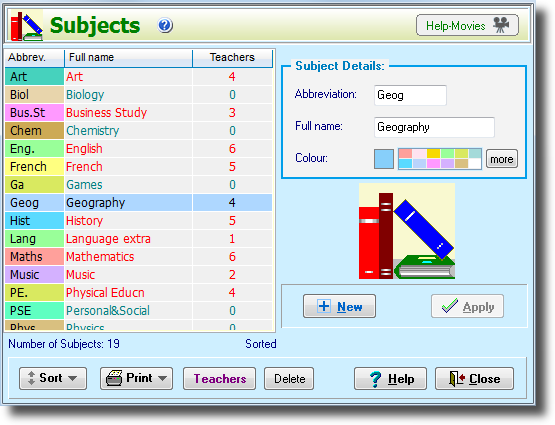
TimeTabler : this is the screen for entering details of Subjects.
Every screen has a Help button, and a HelpMovies button, to explain what each part does.
You can see more examples of the screens by clicking here.
Users’ comments
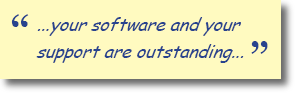 |
|
| Click here to see what other timetablers have said about us. | |
| See what experienced timetablers say. |
|
FAQs – Frequently Asked Questions
Click here to see the Answers, or make an Order.
Introduction
Click here to move to the first page, for an introduction to TimeTabler.
PDF Description
Click here to see a PDF introduction to TimeTabler.
Buy TimeTabler now Download the Free Tutorial
If you have any queries, please e-mail them to: ask@timetabler.com
We will answer any questions you may have about using the software with your particular curriculum.



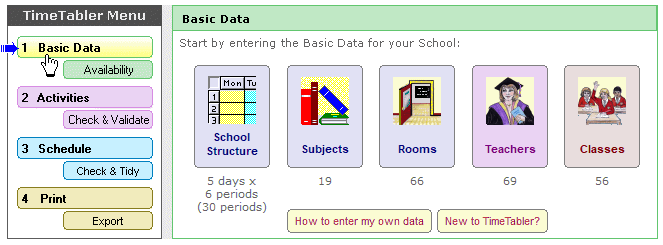
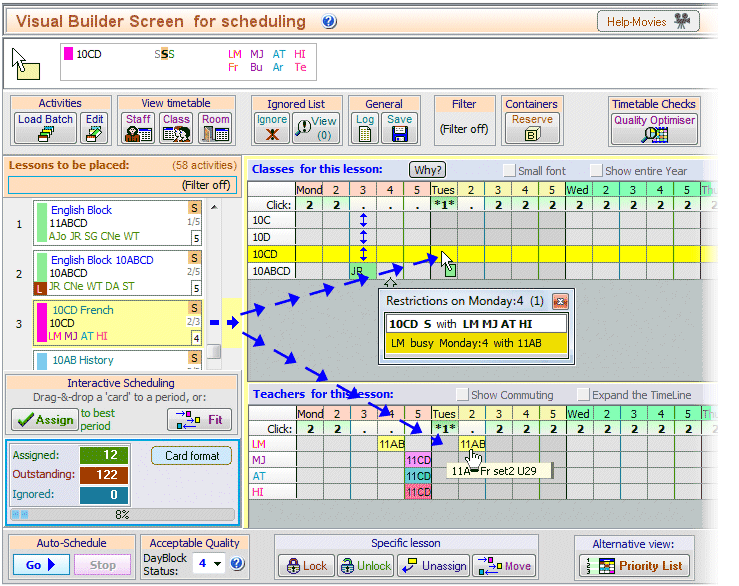
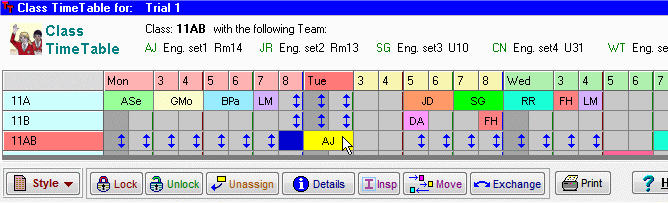
 button.
button.