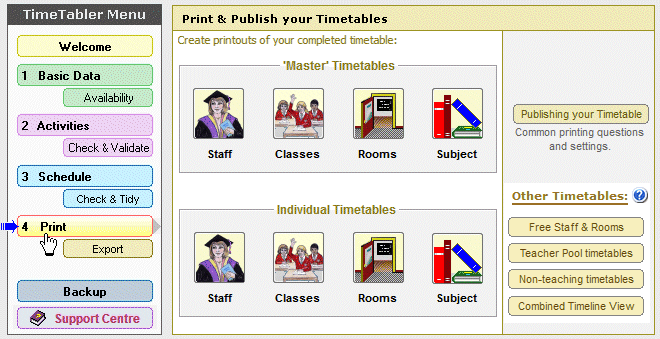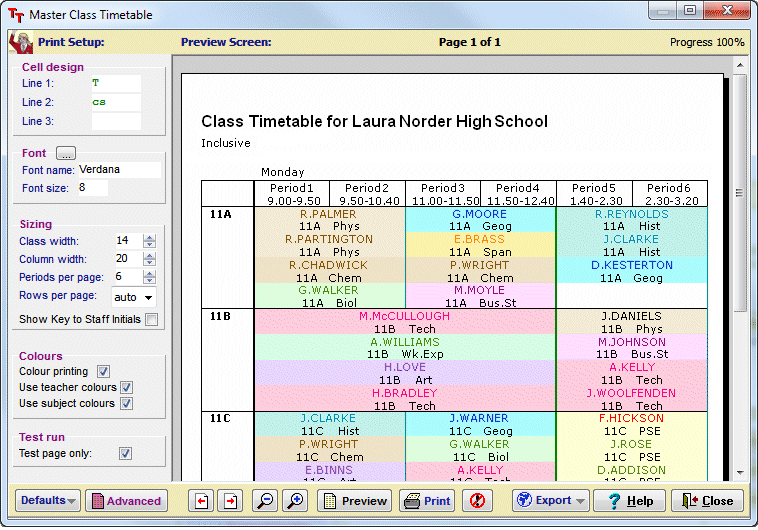TimeTabler – features & screenshots
How do we provide you with Help?
Help is available in 12 ways, at 5 levels, to suit your individual needs.
Please click here for details.
What are you looking for in a timetabling program?
Here is a CheckList that you may find useful:
Click on this image to view a PDF of the full CheckList which you can Print. It includes a CheckList for Options as well.
What are some of the main features in TimeTabler?
There are too many in total, but here are some of them:
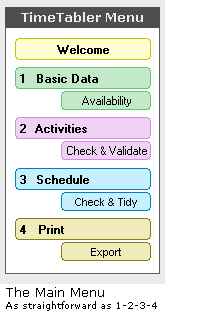
| Ease of use: | ||
|
Clear, friendly screens, intuitive actions
|
||
|
Interactive HelpScreens throughout
|
||
|
Active HelpLine, with experienced Timetablers
|
||
|
HelpMovies on the CD and via download
|
||
|
Dozens of Worked Examples in the printed Manual
|
||
|
A QuickStart Guide
|
||
|
Free Tutorial with expert HelpLine Support
|
||
|
Helpful web-site, with a 24/7 Support Centre
|
||
| Scheduling: | ||
|
Designed by Timetablers, not programmers
|
||
|
Very quick data entry
|
||
|
Can deal with ANY curricular structure
|
||
|
Guarantees no clashes
|
||
|
Fast and efficient scheduling
|
||
|
All lessons prioritised automatically for you
|
||
|
A recommended sequence is shown, but you can choose
|
||
|
‘LookAhead’ shows recommended positions
|
||
|
3 main methods : Interactive, Semi-Auto, Fully-Auto
|
||
|
FIT finds ‘musical-chairs’ solutions for you, up to 16-steps
|
||
|
Get quality, rhythm & pattern as well as 100% solutions
|
||
|
Easy to manipulate the timetable at any stage
|
||
|
You can use dual monitors for bigger displays
|
||
| Printing & Exporting: | ||
|
‘Individual’ & ‘master’ printouts,
|
||
|
for Staff, for Classes, for Rooms
|
||
|
You can design the layout that you want
|
||
|
Billions of permutations are possible
|
||
|
In black & white or in full colour
|
||
|
Coloured by Teachers and/or by Subjects
|
||
|
Makes web-pages for the school web-site,
|
||
|
or for emailing to colleagues
|
||
|
Exports to most MIS, via CSV or XML,
|
||
|
including a direct Export to SIMS .net
|
||
|
Exports to Options and to StaffCover
|
||
What are the parameter limits in TimeTabler?
| Maximum number of Teachers & Special Resources |
400
|
| Maximum number of Rooms |
250
|
| Maximum number of Periods in the timetable cycle |
250
|
| Maximum number of Sites in the school |
9
|
Because of its unique combination of features, TimeTabler is used in a wide range of schools, from the smallest Primary & Special schools to the largest Secondary schools, and in over 90 countries.
What do the TimeTabler screens look like?
Here are some screen shots. For some, you can click on the image to see a bigger view.
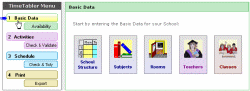 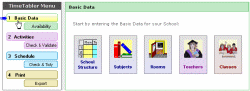
The Main Menu steps 1-2-3-4 and |
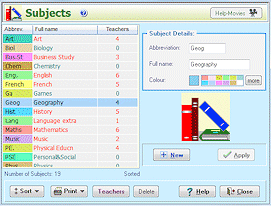 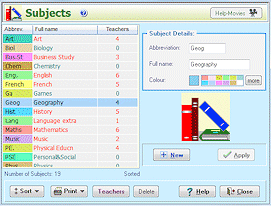 |
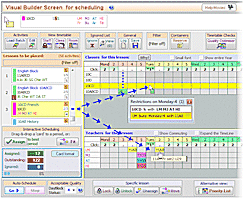 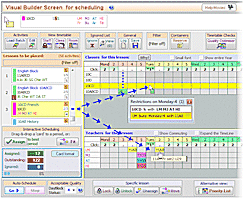 |
| The Subjects Screen | The Visual Builder Screen
|
|
|
|
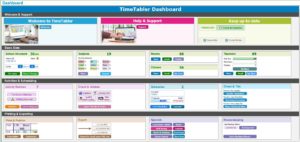 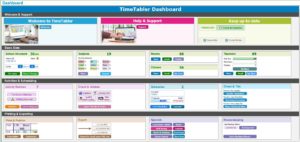 |
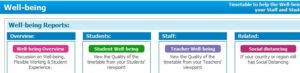 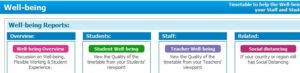 |
| The Curriculum Diagram Screen | The TimeTabler Dashboard | The Well-being Screen
|
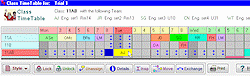 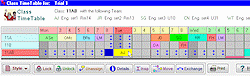
The Class Timetable Screen |
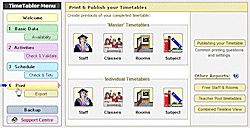 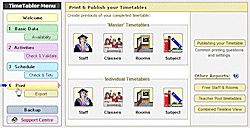
The Printouts Screen |
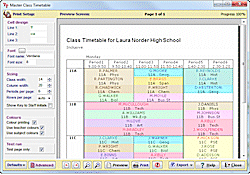 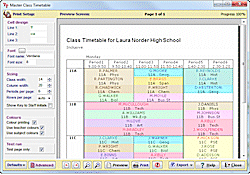
The ‘master’ Class Printout Screen |
You can see more screens in the sample HelpMovies, by clicking here.
How is TimeTabler developed?
| TimeTabler has been in continuous development for over 40 years.
It was the first timetabling program to run on a microcomputer, and it remains the best. Earlier versions ran on a PET computer and then a BBC computer (in the 1980s), on a DOS-PC (in the 1990s) and now on Windows in the 21st Century. We are the UK experts on timetabling …after all we wrote the timetabling ‘bible’, ‘Timetabling – A timetabler’s cookbook’ (ISBN 978-0-9561161-0-9). More details here. We encourage our Users to add items to the Wish-List. Every year we use the Wish-List to add new features to the program for an annual Upgrade. |
If you have any queries, please e-mail them to: ask@timetabler.com
We will answer any questions you may have about using the software with your particular curriculum.



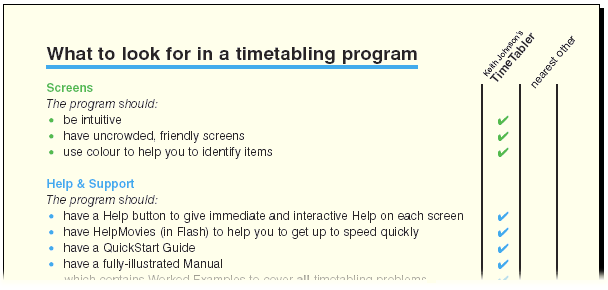
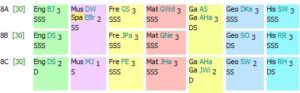

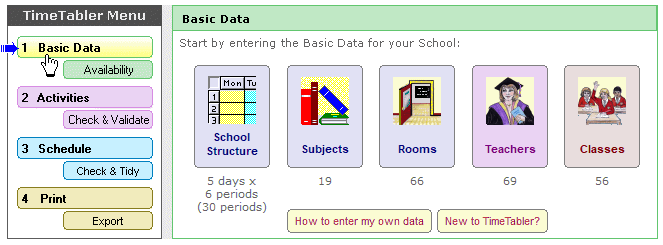
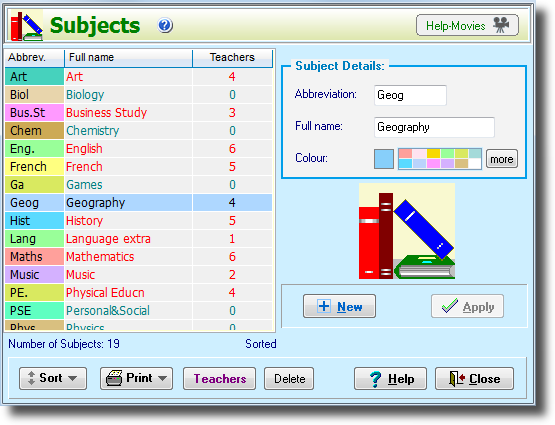
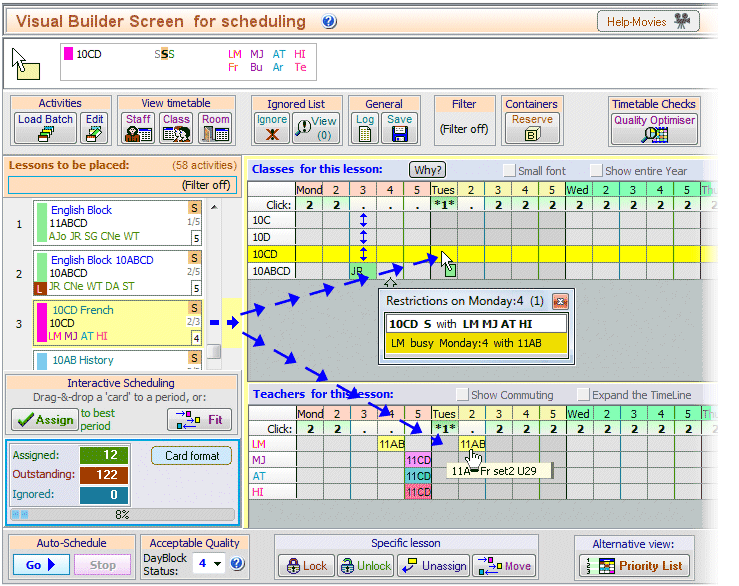
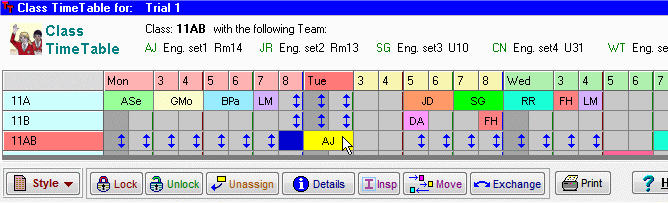
 button.
button.