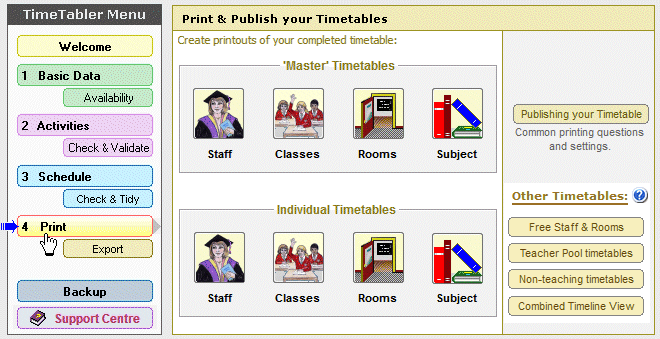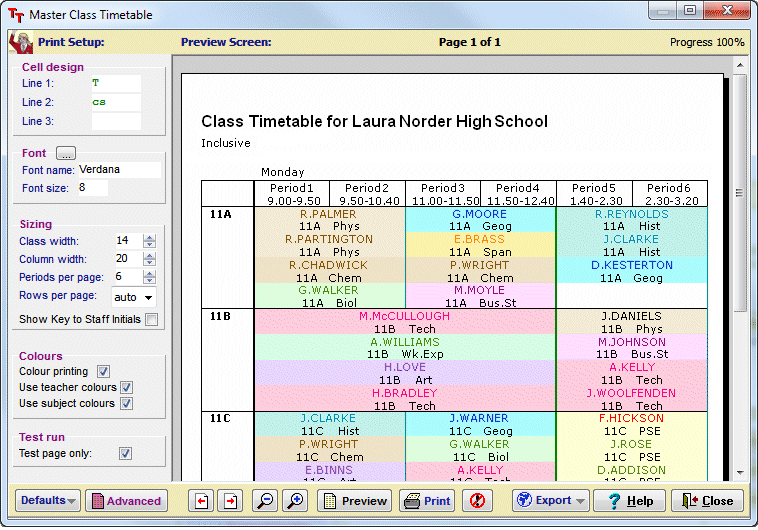Some of the many Help Movies:
There are HelpMovies (video tutorials) for each part of TimeTabler … over 70 in total.
This page allows you to view 8 of them, to give you an idea.
The others are all available from the full-sale version of TimeTabler. (In TimeTabler, just click on “Help” at the top of the opening screen, then on “Help-movies” … or click on one of the many “View Help-Movies” links throughout the program).
Click on the links below to download and view these HelpMovies.
It is best to use a good broadband connection, because some are quite big.
Use them to review each step before you start – it will save your time overall.
Make sure that your Loudspeaker is turned on. ![]()
If you are not receiving our eNewsLetter with its monthly tips on timetabling, please sign on, at the bottom of the page.
| Help & Support | ||||
| 1. | How to view these HelpMovies | 2 min | 4MB | |
| 2. | How to navigate the HelpScreens | 3 min | 6MB | |
| 3. | Using the KnowledgeBase in the Support Centre | 3 min | 6MB | |
| Overview of TimeTabler | |
|||
| 4. | The 4 Main Steps in TimeTabler | 10 min | 11MB | |
| 5. | The 3 Methods : Interactive, Semi-auto, Fully-auto | 20 min | 33MB | |
| 6. | Why are Batches such a big advantage? | 11 min | 8MB | |
| Keeping your Data safe | ||||
| 7. | Backing up your Data | 8 min | 9MB | |
| 8. | Transferring Data to another machine at home/school | 2 min | 3MB | |
There are similar HelpMovies for all other parts of TimeTabler, for example…
| Step 1a : Basic Data | ||||
| 11. | School Structure Screen | 4 min | 4MB | |
| 12. | Subjects Screen | 3 min | 4MB | |
| 13. | Rooms Screen | 2 min | 2MB | |
| 14. | Teachers Screen | 7 min | 7MB | |
| 15. | Classes Screen – 1 : An Overview | 2 min | 3MB | |
| 16. | Classes Screen – 2 : Deciding Class Scheduling Names | 8 min | 6MB | |
| 17. | Classes Screen – 3 : Using ‘combined classes’ | 4 min | 3MB | |
| 18. | Classes Screen – 4 : Using ‘HomeRooms’ | 3 min | 3MB | |
| Step 1b : Availability | ||||
| 19. | Staff Availability Screen : part-time teachers, etc | 7 min | 7MB | |
| 20. | Class Availability Screen : staggered lunches, etc | 7 min | 7MB | |
| 21. | Special Resources Screen | 7 min | 7MB | |
| 22. | Special Locations Screen | 7 min | 7MB | |
| 23. | Pools Screen | 7 min | 7MB | |
And similarly for all the other screens in TimeTabler…
The HelpMovies are just one of the ways we help you to quickly use TimeTabler efficiently.
To see the other ways in which we provide Help & Support & Expertise, please click here.
If you are not receiving our eNewsLetter with its monthly tips on timetabling, please sign on, below.



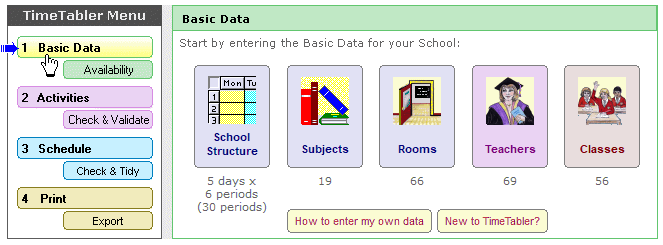
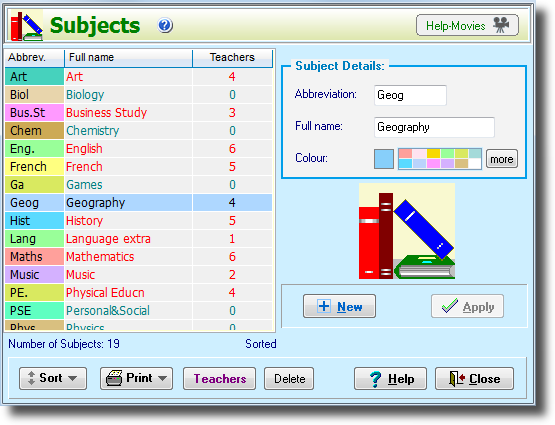
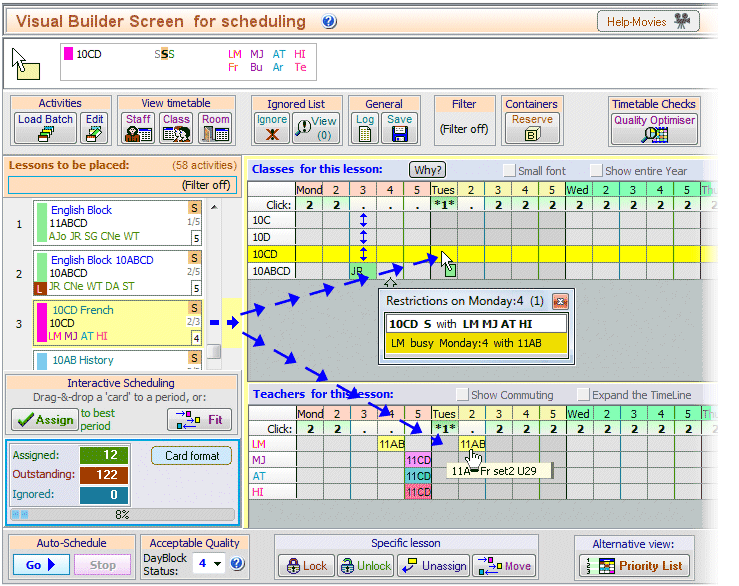
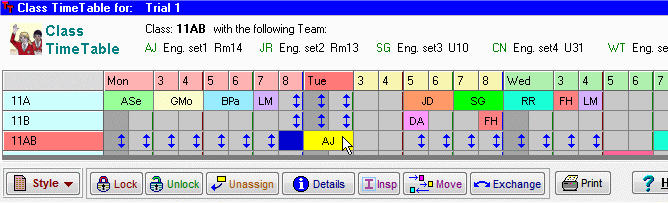
 button.
button.