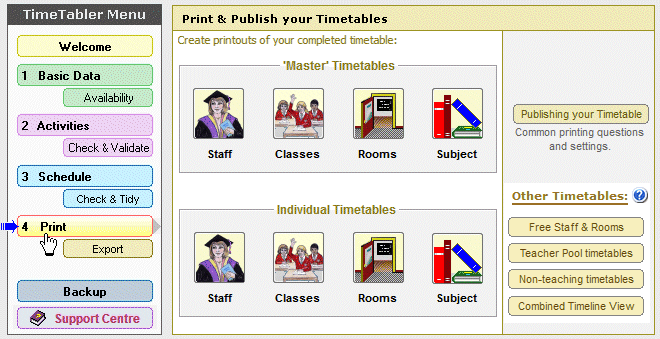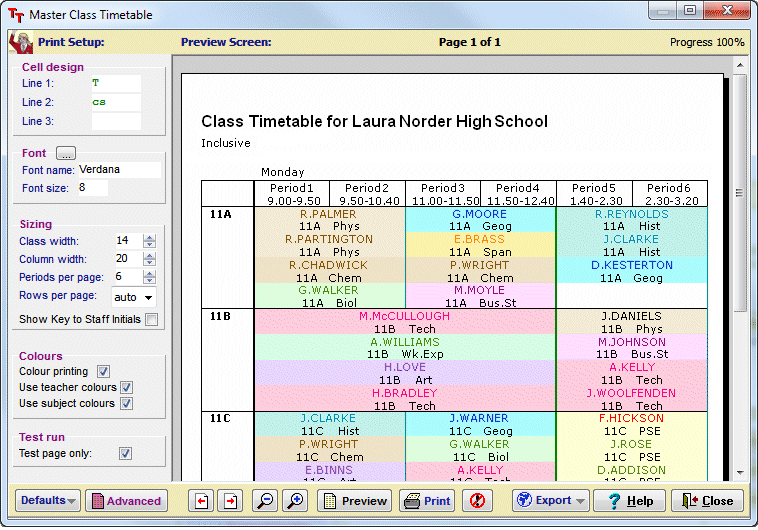Options (electives)
For your students’ choices …
Buy Options now Download the Free Tutorial
|
|
|---|
Overview of Options
Options is a well-known program for analysing and organising the subject Choices (electives) that students make in the optional part of their curriculum.
Unlike other Options software this program will automatically find the best solutions for you, without you having to guess.
You can download a free Tutorial version from this site.
Options is designed to help you streamline the annual business of arranging the subject Choices into an Options Pattern, ready for timetabling.
This process is often done for students about to enter Year/grade 10 and Year/grade 12.
It is important to:
- Get the highest satisfaction rate for the students, to let them study the subject choices they have chosen. This improves students’ motivation, and Exam results. And improves relations with parents.
But - Keep the cost of staffing the curriculum as low as possible. This is particularly important if the course lasts 2 or 3 years.
Options is designed in the same friendly and intuitive way as TimeTabler and StaffCover.
A key point is all our software has been used extensively in thousands of schools over many years, and is known to be reliable.
The free download version includes an interactive Tutorial which takes less than an hour to work through, during which time you see both the manual and automatic ways to create an efficient Options Pattern.
The 6 Steps
In outline, the 6 steps in using Options are:
1. |
Your Students:Students’ Names can be entered in whatever way you have them stored: most commonly from your MIS Admin System, or from a spreadsheet. |
2. |
Your Students’ Choices:The students’ Subject Choices can be entered very quickly. |
| 3. |
Analyse the Choices:Options then analyses the data for you, rapidly producing a Clash Table and other useful reports. |
| 4. |
Create Options Block Patterns:Trial patterns of Option ‘Blocks’ (or ‘Pools’ or ‘Columns’ or ‘Lines’) can be quickly drawn on screen, with the Subjects arranged in any pattern,
All your patterns are kept in a ‘Library’ and can be edited and improved. |
5. |
Assign Students to your Pattern:Options then quickly shows you how well your pattern suits your students.
Options has a number of ‘tools’ to allow you to manipulate and fine-tune the groups (for example, there are buttons to ‘Bunch’, ‘Equalise’ or ‘Split’, so you can experiment … see the video & screenshots below). This helps you to obtain the most effective and cost-efficient Options for your Year 10 or Year 12 (‘Lower Sixth’) students, while also keeping students and parents happy. The ‘Student Inspector’ helps you to counsel students. |
6.
|
Printouts and Exports:When a final pattern has been chosen, and the timetable completed, your data can be exported from TimeTabler into SIMS.net, iSAMS, Arbor, Bromcom, Progresso and other MIS. In addition, the Option groups can be linked to the teacher and the room and to the scheduled times of the week, to produce neat printouts of:
This helps you to ensure a very neat and well-organised start to the new term. |
Video & Screenshots

Click here to see some screen-shots of Options.
Click here to see a short Video about the screens in Options.
Tutorial download
You can move to the download page if you want to download a free copy of:
- The Options Handbook. This is sent as a .pdf file that you can view (and print) using Adobe Acrobat (which is also available free).
It includes a Tutorial which takes about an hour to do. It includes 14 Worked Examples. - The free Options Tutorial program with some demonstration data. The Tutorial Handbook explains how to run the program with the sample data.
Users’ comments & Support
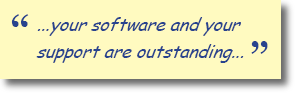
Click here to see what Users have said about us.
See what experienced Users say.
Now with enhanced Gold-Start Support.
If you have any queries, please e-mail them to: ask@timetabler.com
We will answer any questions you may have about using the software with your particular curriculum.



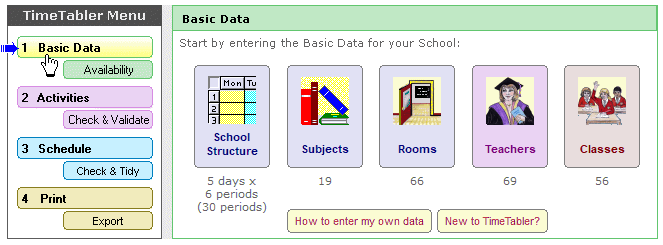
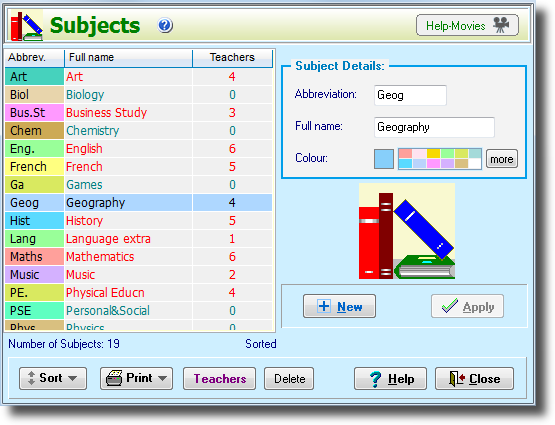
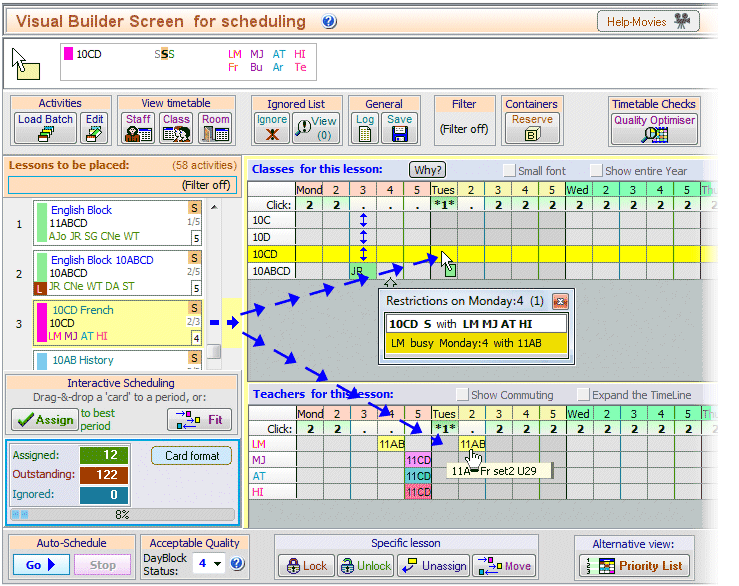
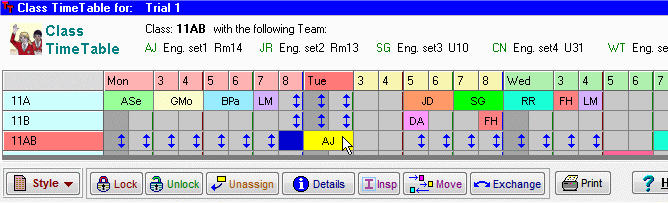
 button.
button.