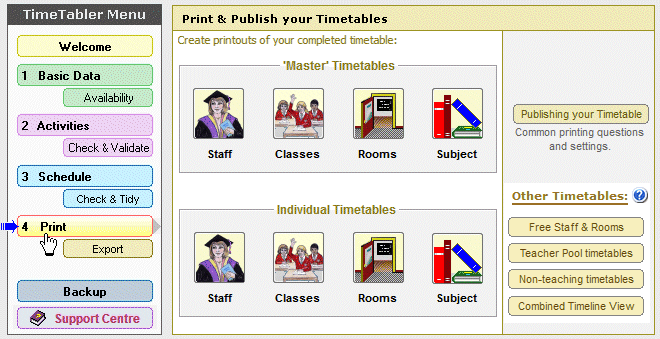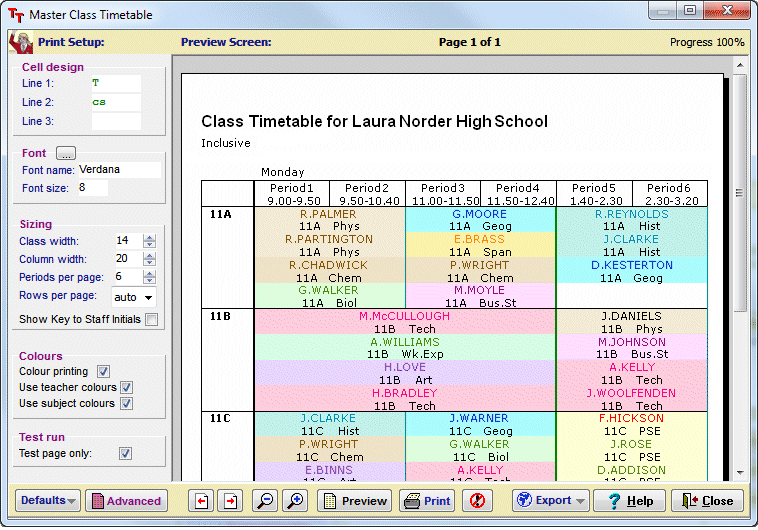Options (Electives) … more details:
Options – more details
Options is a well-known program for analysing and organising the choices that students make in the optional part of their curriculum. You can download a trial version from this site.
Click here to see more details of the 6 steps in using the program.
Click here to see a short Video about the screens in Options. 
Screenshots & TOOLS
Some screen-shots are shown below:
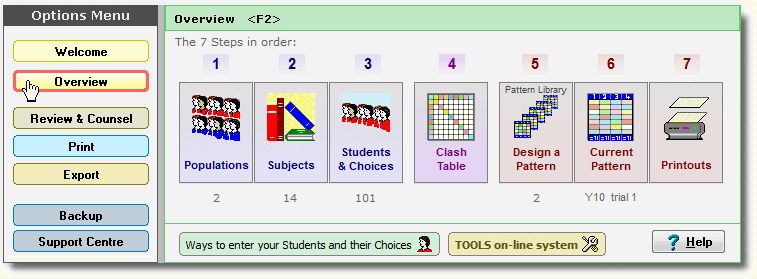
The Overview Screen : you can move into each part of the program by clicking on one of the big buttons.
An alternative Theme / layout is shown here.
‘TOOLS’ is the on-line system for Parents to use …more details here.
The main working screen is shown below.
The buttons at the right-hand side give you a variety of useful Reports.
The buttons at the bottom give you a number of ‘tools’.
These allow you to adjust & experiment with changes to the Options Pattern.
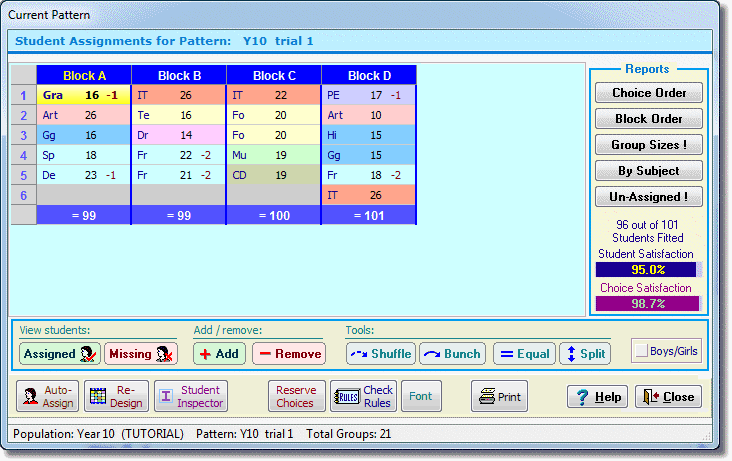
The Tutorial explains each part of this screen, and lets you play with it.
For more screen-shots, and details of the Dashboard Screen, see here.
Tutorial download & Support
You can move to the download page if you want to download a copy of:
- The Options Handbook. This is sent as a .pdf file that you can view (and print) using Adobe Acrobat (which is also available free).
It includes a Tutorial which takes about an hour to do. It includes 14 Worked Examples on Options. - The free Options Tutorial program with some demonstration data. The Tutorial explains how to run the sample data, step by step.
| Users’ comments | 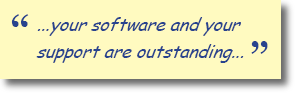 |
| Click here to see what users have said about us. | |
| See what experienced users say. |
|
If you have any queries, please e-mail them to: ask@timetabler.com.
We will answer any questions you may have about using the software with your particular curriculum.



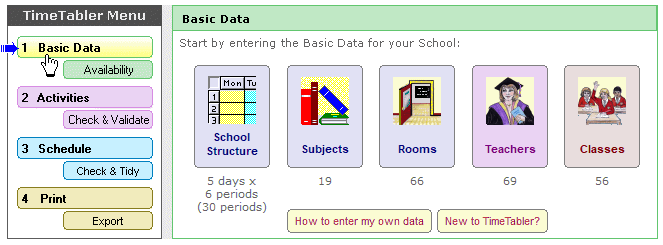
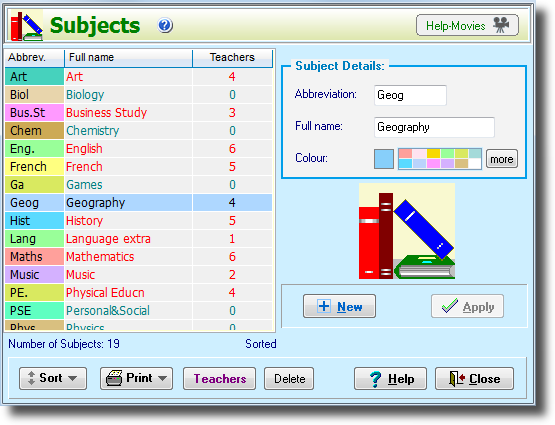
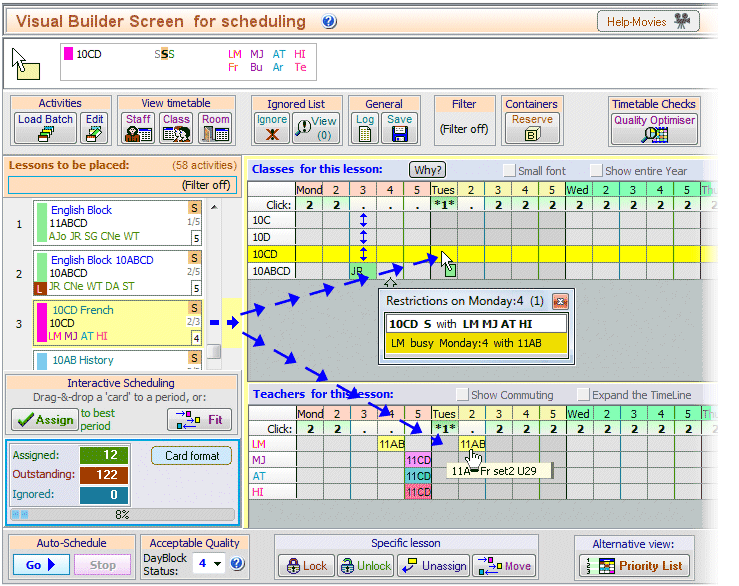
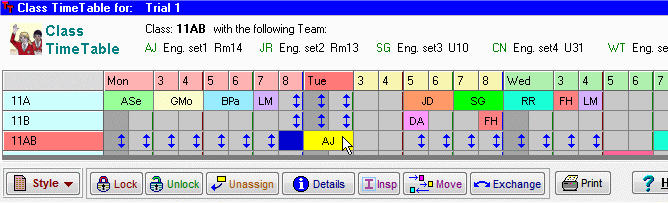
 button.
button.