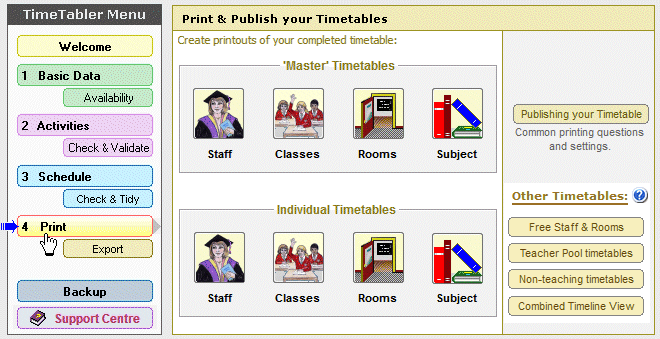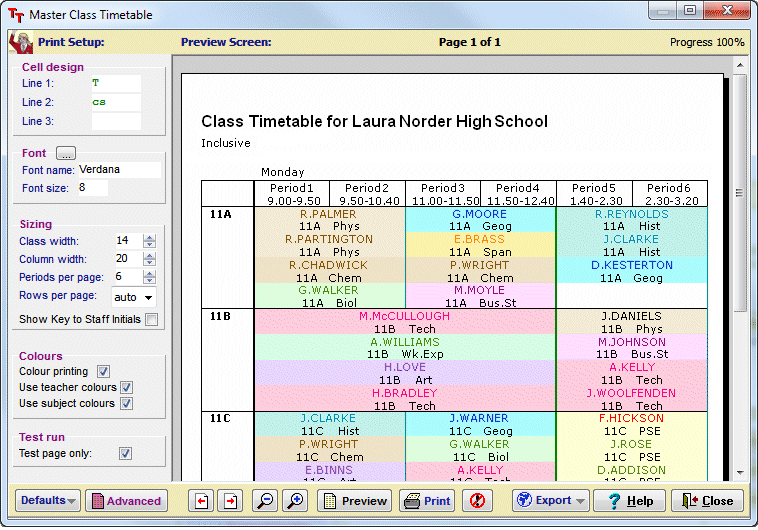Gold-Start Support
Gold-Start Support
When you are working with new software, we understand that getting started is often the hardest part.
That’s why we offer “Gold-Start“.
What is Gold-Start ?
Gold-Start is a scheme providing Enhanced Support, with guidance by our Experts:
• for new timetablers, and
• for staff who are new to TimeTabler or Options or StaffCover.
Or you may prefer Gold-Start-PLUS which is similar but includes a 1-day Training Course at a reduced price.
What does Gold-Start offer me ?
We offer all our Users a wide range of Support – the HelpMovies, HelpScreens, Worked Examples, the KnowledgeBase, QuickStart Guide, ‘How do I …?’ Guide, Training Courses, the Support Centre, etc.
More details in brief here and in full detail here.
But Gold-Start offers you additional specific Help and Guidance for New Users, to help you get ‘up and running‘ with your new software, as quickly as possible.
How can I get Gold-Start ?
It is included free with new purchases of TimeTabler and of Options and of StaffCover.
Or it can be purchased as an extra** if your school already has TimeTabler or Options or StaffCover and you are new to the software, or feel you would benefit from it (see Note 2 below).
If you are eligible for Gold-Start then make sure you use it …it will save your time!
For more details of Gold-Start, click on a link below:
Gold-Start for TimeTabler
Gold-Start for Options
Gold-Start for StaffCover
Notes:
— Note 1: If you feel you should be eligible for Gold-Start support and have not received your Onboarding Portal (training) log-in details, please let us know.
— Note 2: **To purchase Gold-Start or Gold-Start-PLUS as an extra,
either: order it on one of the Upgrade order forms here,
or: if you have already purchased the annual Upgrade and now want to order Gold-Start then click here for an Order Form.
Or contact us at sales@timetabler.com.


 Gold-Start Support
Gold-Start Support
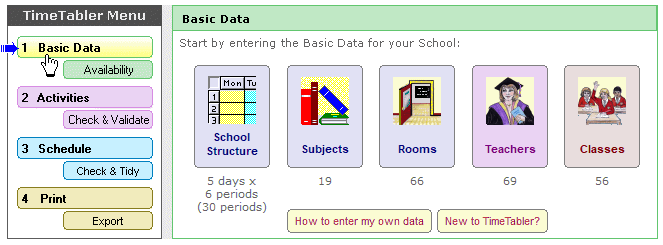
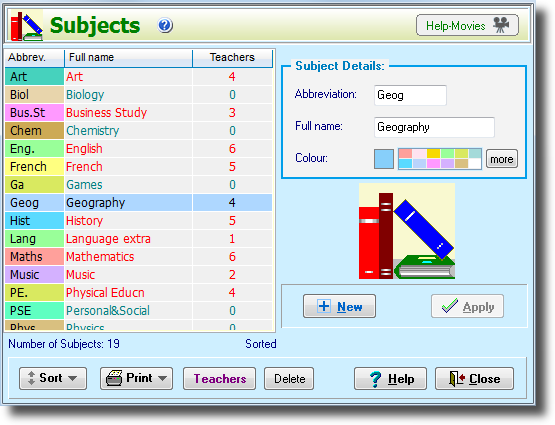
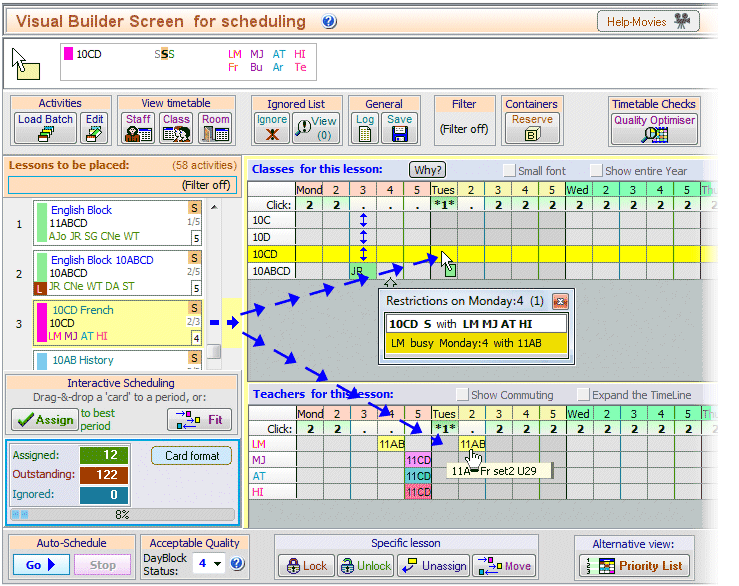
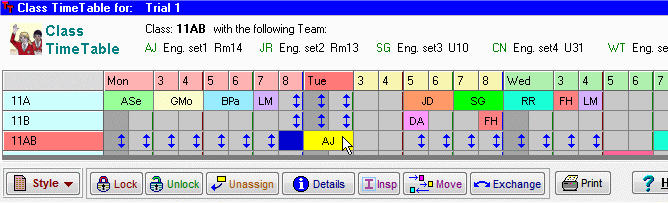
 button.
button.