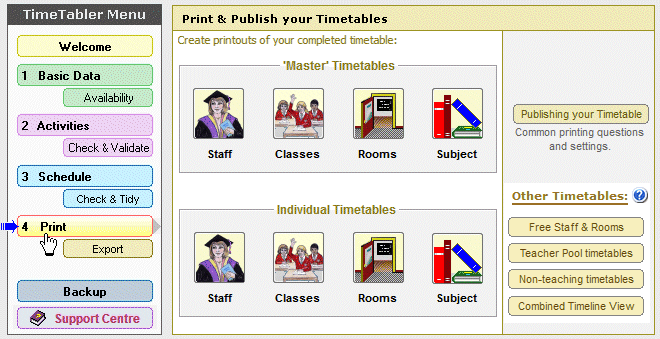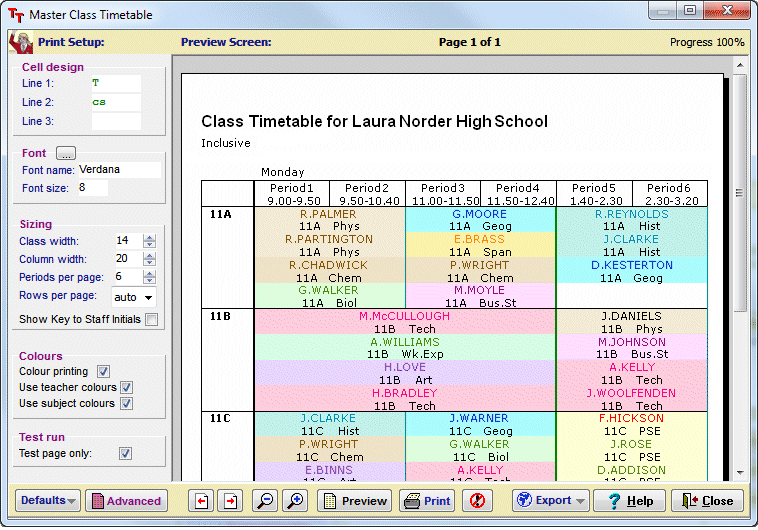TOOLS Download
This allows you to Download the free add-on to our Options (Electives) program, called ‘TOOLS‘.
TOOLS allows you to collect students’ choices online.
** Note: TOOLS works alongside Options, so before completing this form please ensure that you have a valid licence for Options or have ordered this year’s upgrade; if you are not sure or have any questions, please email orders@timetabler.com and we will be pleased to help you.
Once you submit the Form below, you will receive an email providing instructions on how to install TOOLS. The email also contains a link to the TOOLS User Manual.
You can host TOOLS for free on your own server, or there are other hosting possibilities, as explained in the Installation email.
It works with PHP7 or PHP8, and has been most recently tested on PHP versions 7.4 and 8.3.
Just fill in the items below and then click on the ‘Request TOOLS’ button.
You will then receive an email with details of how to Download the software.
Please note that we need a valid (school) email address in order to send you these details.
We have a simple Privacy Policy:
- We guarantee not to pass your details to anyone else.
- We guarantee not to pester you with letters or emails.
- We will send you a copy of the next (free) TimeTabler e-Newsletter. You can unsubscribe at any time.
Please ensure that you complete your full details/all fields in order to receive your download as soon as possible.
If you have any problems, or any questions about how TOOLS (or Options) could work in your school, please email us at: ask@timetabler.com



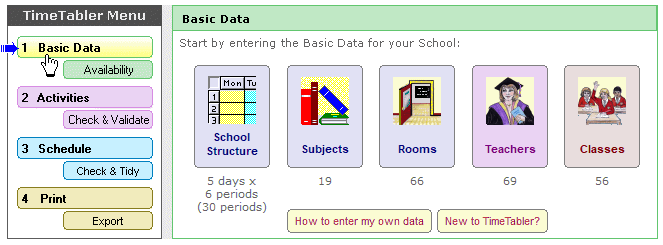
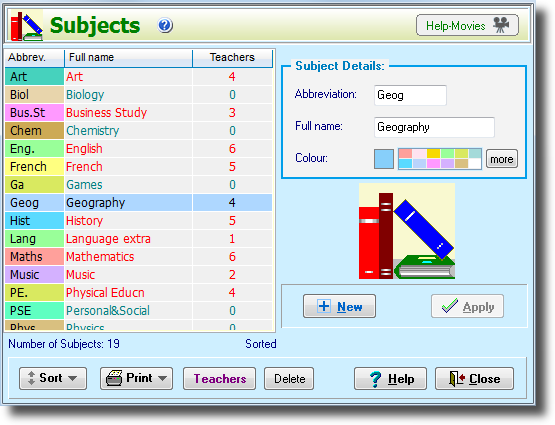
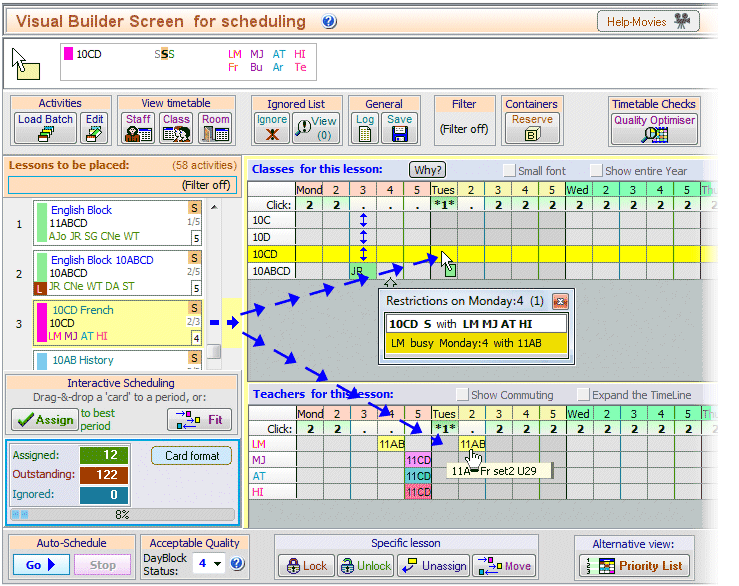
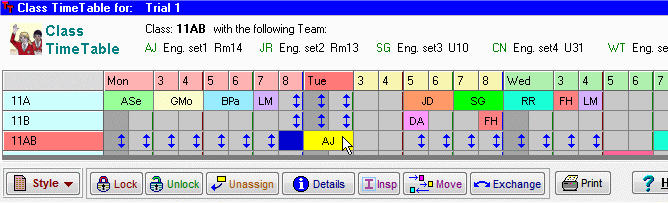
 button.
button.