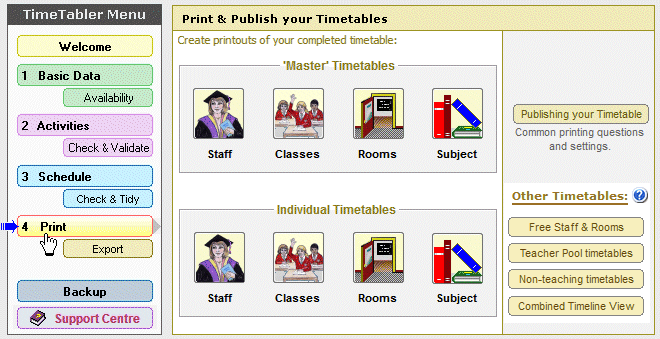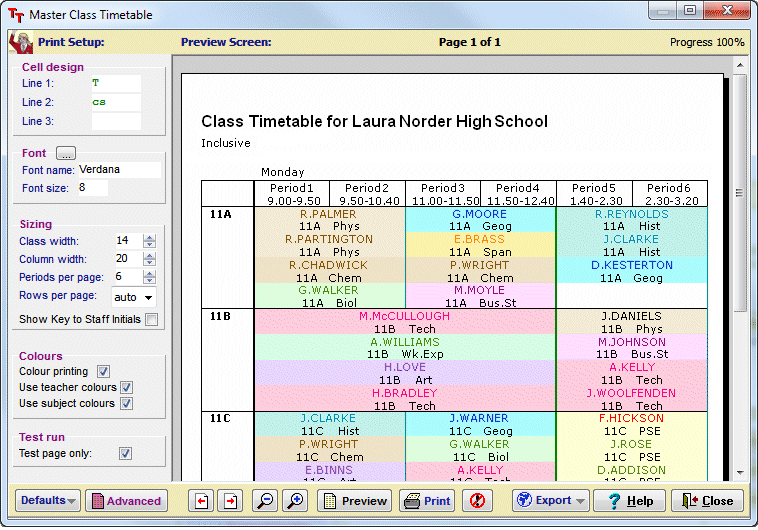Options (Electives) … alternative ‘themes’
Options
Options is a well-known program for analysing and organising the choices that students make in the optional part of their curriculum. You can download a trial version from this site.
Click here to see more details of the 6 steps in using the program.
Click here to see a short Video about the screens in Options
Alternative Theme
The ‘Classic’ view of Options with its central menu is shown on another page, …but you can also choose to have a different display, by choosing a different ‘theme‘ with the menu shown at the left-hand side, like this:
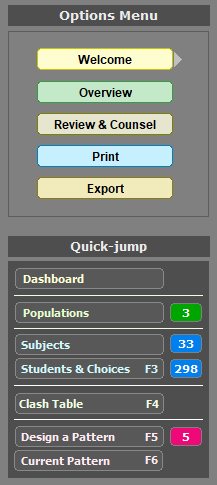 Left-hand Theme |
As well as choosing either this ‘Left-hand’ theme or the ‘Central’ (Classic) theme shown on the other page, you can also choose: –to have the top menus on a dark or a light background, And you can swap between the themes and their settings, at any time you wish. |
Dashboard
Whichever ‘Theme’ you choose, you can also show a ‘Dashboard‘ that collects all your important information into one place, with links to take you directly to the relevant part of the program:
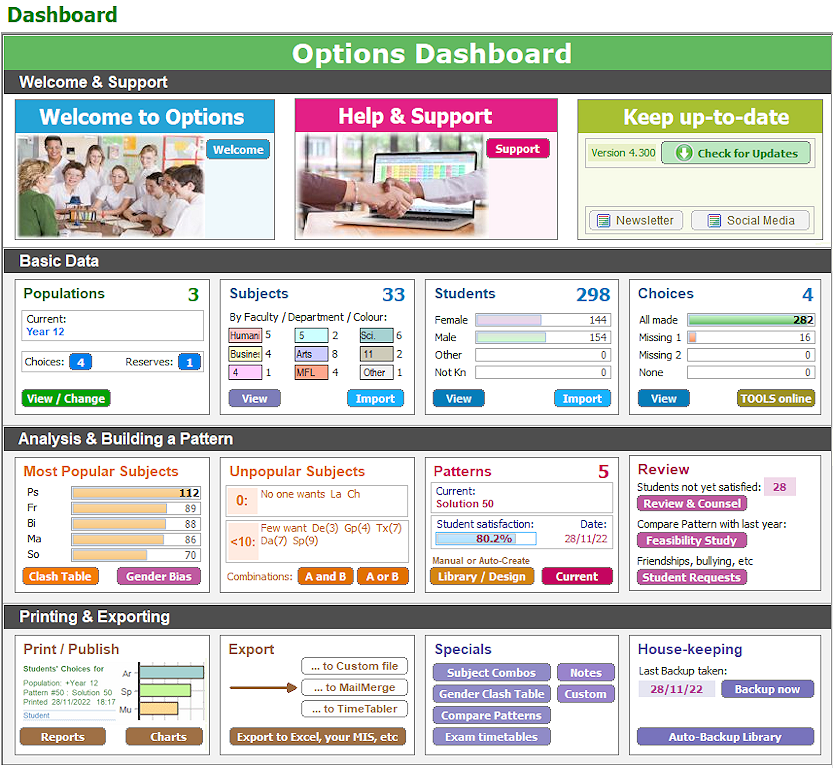 Your Dashboard |
All the information is here, to help you get the best possible Option Blocks, to satisfy your students and their parents …whether you build the Blocks/Columns manually or, better, get Options to build them automatically using AutoCreate.
Click here to see more details of the 6 steps in using the program.
Click here to see a short Video about the screens in Options



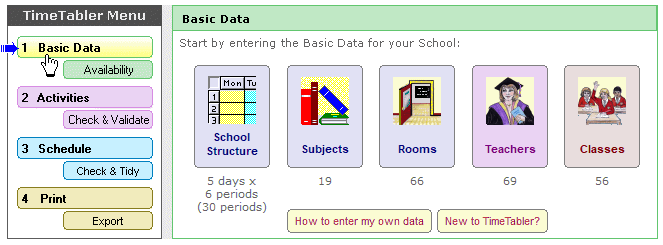
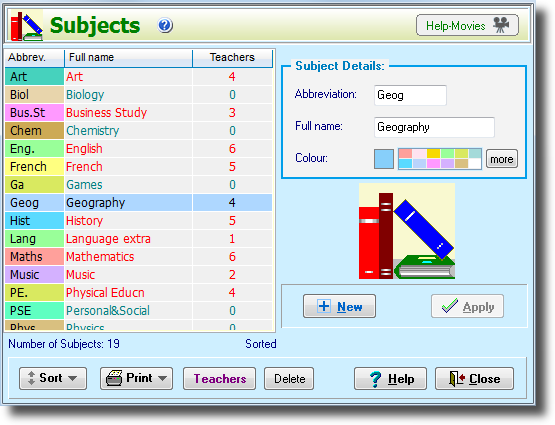
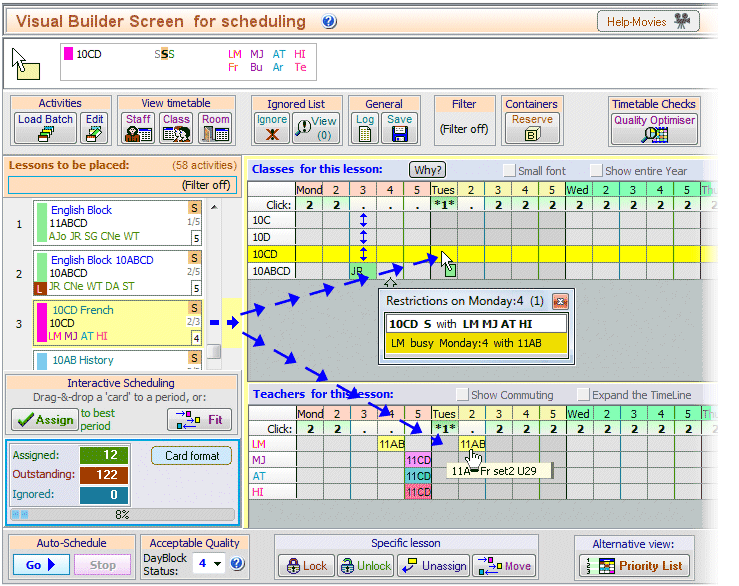
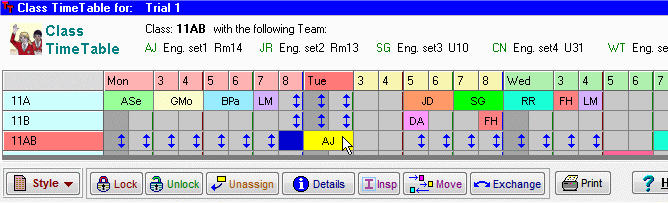
 button.
button.