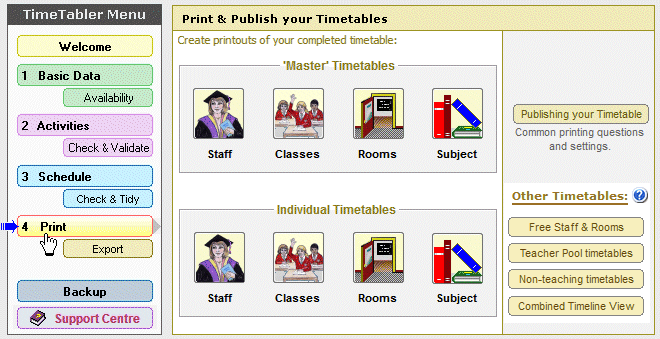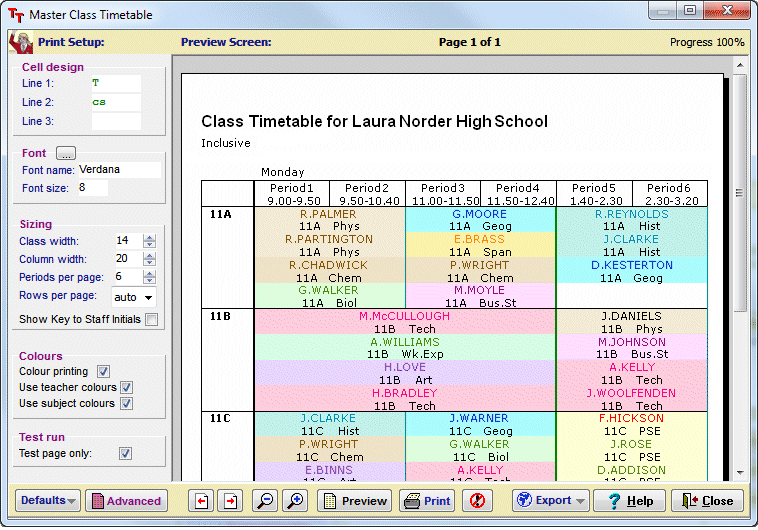Physics for You Screensavers &
Desktop wallpapers

Just click on the ScreenSaver or the Wallpaper that you want.
Then see the bottom of the page for details of how to install them.
Feel free to give away copies to your students, or put copies on the school/department web-site.
| 1. Screen Savers | |
| They are provided in 2 formats …as .exe files and as (smaller) .zip files. If you click on an .exe file, and download it, then double-clicking to run it will install the ScreenSaver for you (see details below). If your school or personal firewall refuses to download .exe files then right-click and download the .zip version instead (see details below). If your screen resolution is 800×600 or 1600×1200 choose the corresponding one below. If your screen resolution lies in between these, then use trial & error to find the better one. |
| A | Based on the famous cartoon on the cover of Physics for You: | ||||||||
| 1. The cartoon scrolls in from the left, the scene changes to night-time with a moon, it fades, and then repeats (until you touch your mouse or the keyboard). Probably the best one. Neat! |
||||
| 800 x 600 (exe) | 800 x 600 (zip) | 1600 x 1200 (exe) | 1600 x 1200 (zip) | |
 |
2. This starts with a small screen of Prof Messer with L-plates, then the main cartoon scrolls in from the left, and then fades to black; and repeats as usual. | |||
| 800 x 600 (exe) | 800 x 600 (zip) | 1600 x 1200 (exe) | 1600 x 1200 (zip) | |
     |
3. The cartoon scrolls in from the left, and then the title fades, then the rest fades to cream and then to black; and repeats as usual. | |||
| 800 x 600 (exe) | 800 x 600 (zip) | 1600 x 1200 (exe) | 1600 x 1200 (zip) | |
     |
4. The cartoon scrolls in from the left, and then sections fade to black so that each area in turn looks as though it’s under a spotlight. | |||
| 800 x 600 (exe) | 800 x 600 (zip) | 1600 x 1200 (exe) | 1600 x 1200 (zip) | |
| B. Coming soon …Professor Messer makes his cocoa and puts the cat out: | ||||
     |
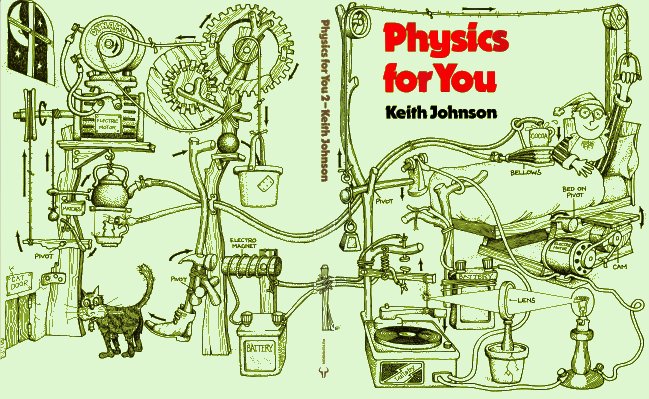 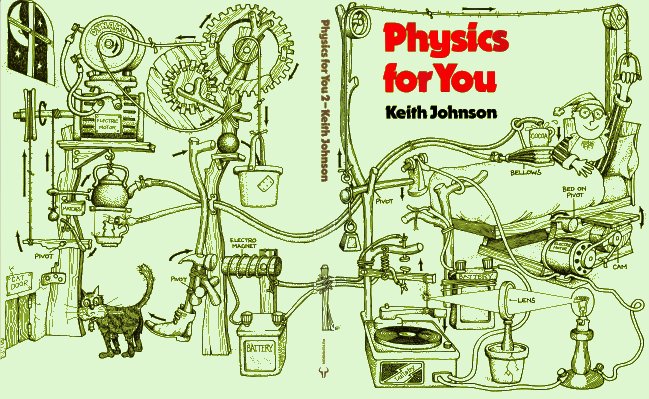 |
|||
| C. Also coming soon….. Professor Messer invents the wheel | ||||
| 2. | ‘Wallpapers’ for your computer Desktop |
| Select the one you want, right-click and select ‘Save Target As…’ to download it to a specific folder (eg. C:Downloads), then see the details below. | |
|
D
|
Professor Messer’s bedroom at night, as shown: |
| 1. With a dark-grey background as shown here: (with spaces to park your icons) |
|
|
| 2.With a light-grey background. | ||
| 3.With a dark-green background. | ||
| Coming soon: Professor Messer puts the cat out! | ||
| Would your students like copies of these for their machine at home? Either give them the address of this web-site www.physics4u.co.uk or put copies on your school/departmental web-site …they’re free. Let me know if you have any suggestions for other designs. |
||
| How to use these files Note: The pictures are © and may not be changed without permission. |
| Screensavers: |
| Identify a suitable folder to download the file to. Create a new folder if necessary, eg. C:Downloads Right-click on one of the items above and choose ‘Save Target As…’ to download it. Go to your download folder, and a) If it’s an .exe file, just double-click on the file (eg. 7 Prof Messer 800×600.exe) and it will be installed for you. b) If it’s a .zip file, first unzip it and then do as in (a). c) At any time you can adjust the delay time etc via: Right-click on your desktop->Properties->ScreenSaver To delete the screen saver, go to the screen in (c) above and select another screen saver. If you have any queries contact Keith at ask@timetabler.com |
| Wallpapers |
| Identify a suitable folder to download the file to. Create a new folder if necessary, eg. C:Downloads Right-click on one of the items above and choose ‘Save Target As…’ to download it. Go to your download folder, and double click on the file (eg. ‘Phys4U Cover DarkGrey Wallpaper.JPG’) to see the picture. Right-click on the picture and select ‘Set as (Desktop) Background’. Then : Right-click on your desktop->Properties->Desktop (or Background), and make sure that that the box labelled ‘Display’ or ‘Position’ is set to ‘Stretch’. (The labels in different versions of Windows are slightly different but the steps are the same.) To delete the wallpaper, Right-click on your desktop->Properties->Desktop (or Background), and select another desktop.On a Macintosh, use Apple Menu->Control Panels->Desktop pictures->Select picture, then ‘Centre on screen’ then click on ‘Set Desktop’. |

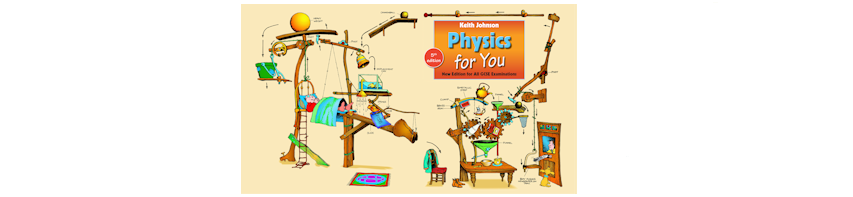


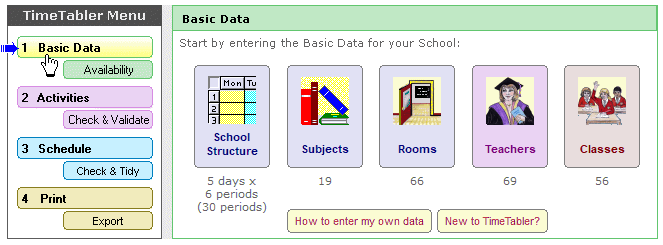
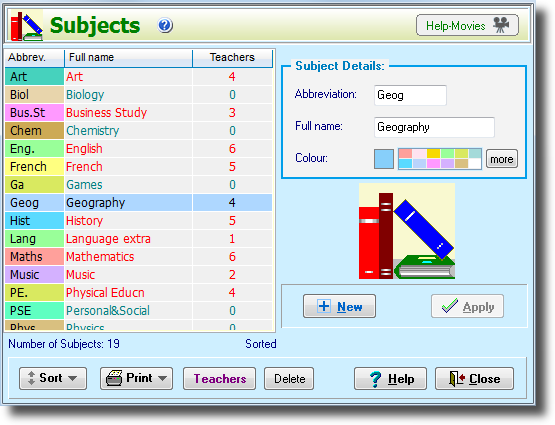
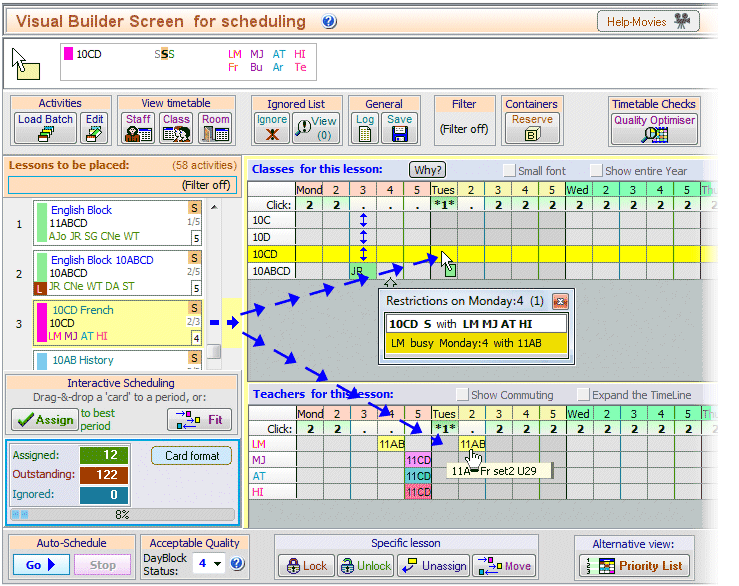
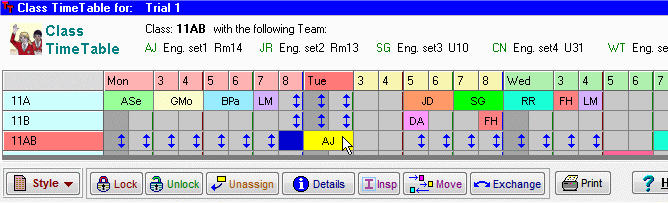
 button.
button.