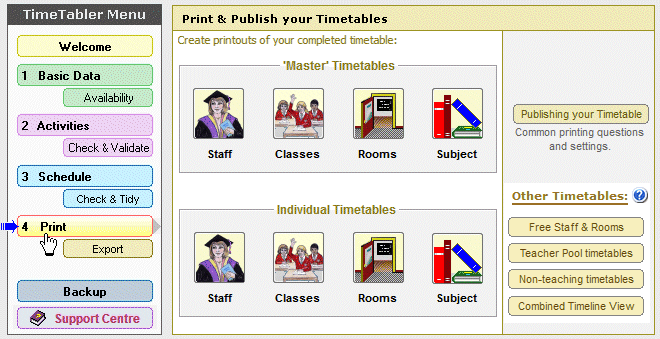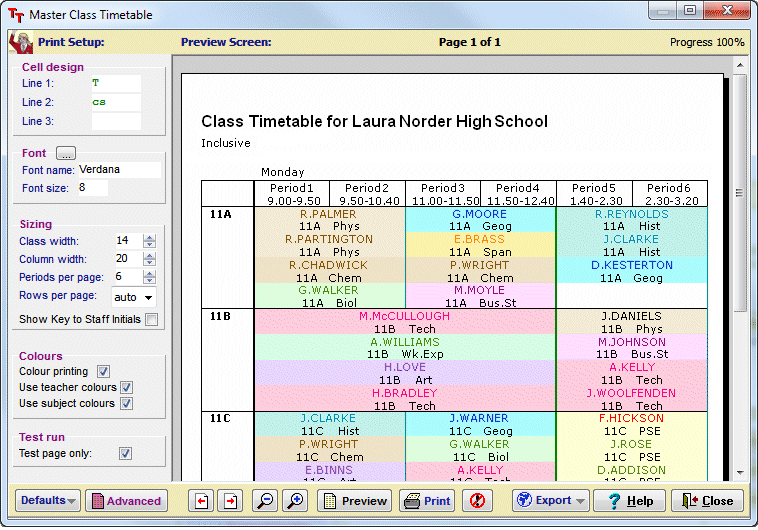Export to RM Integris
Export to RM Integris
Additional Notes, to go with Export-Document-3.
(First ensure that you have read parts 1, 2 & 3 of the export documentation (ie. Export-Doc1, Export-Doc-2, Export-Doc-3).
Please ensure that you have a copy of:
1. RM Integris version 6.40 or later.
2. “Integris Timetabling Release Notes for v6.40 : Keith Johnson TimeTabler Import”. You will find them on our website at /export/ExportMenu/
Please do not attempt an import without reading pages 1-16 of those Release Notes but read this page first.
Block ID
TimeTabler allows you to enter a Block Identifier (‘Block ID’) to remove any ambiguity in group names.
These notes expand and clarify sections 2 and 4 in the RM Release Notes for Integris v6.40.
For Lower School classes it will probably not be necessary to use a Block ID.
For example, 7A-Hist will normally be a unique label or ‘Teaching Set Code’ in Integris.
However in Upper School, in class 10A you may have 2 or more History groups, in different Option Blocks, and you will need to distinguish them clearly.
This is what the new Block ID does.
(The same Block ID can also be used to import timetable data into the latest version of Options.)
1. On the Customize Menu, ensure that Customize->Block IDs->Use Block IDs for Export is ticked.
2. Go to the correct schedule, via Schedule->List Schedules, move to the Priority Screen, then click on the “2 pupils” button to go to the Class Timetable Screen (F14 in the Manual).
For each Block or Teacher-team that you wish to enter an ID for,
| — | Double-click on the correct cell in the grid to see the Edit Details Screen (See section F13 in the Manual).
(Or click to highlight the cell and then click on the Details button.) |
| — | Enter into the Block ID box (at the bottom of the screen) a single character, eg. D for Block D, and click Apply. |
In this example, the Teaching Set Code in Integris (after import) will become:
10A-Hist-D
(Note that if this History is taught in 2 Double periods, the Block ID is automatically inserted for the other Double.)
3. If there are 2 History groups in this same Block, you can enter a Set number (on the same F13 screen), in which case the Teaching Set Codes in Integris would be: 10A-HistD1 10A-HistD2
4. For any Block that consists of ability Sets of the same subject (eg. Maths), a Block ID will not normally be necessary: the Set number is sufficient.
This will give Teaching Set Codes like: 10A-Math 1, 10A-Math-2, etc.
Validating data before the export
A. Checking Teachers, Subjects and Rooms
Section 2 of the RM Release Notes for the TimeTabler import refers to the “Staff, Room & Subject Export routine”. This allows you to check that the data in TimeTabler and the data in Integris are compatible.
To check the data:
| – | In Integris, on the Timetable Import Screen, select “Staff, Room & Subject Export” and save the file (eg. on a floppy if Integris and TimeTabler are on different machines). The file is called Integris-TT.csv |
| – | In TimeTabler, begin the Export of timetable data by going to File->Export to … RM Integris |
| – | At Step 4 browse your way to where the Integris-TT.csv file is stored and open it. You will then be shown a list of any Teachers, Subjects, Rooms which are in TimeTabler but not in Integris. Teachers : Some of the ‘staff’ on this list may be ‘dummy’ teachers. You should omit these from the list by going to the Teachers Screen (C5) in TimeTabler, and entering *D in the Full Name column (see section C14 in the Manual). Then when you begin the Export again, at Step 4 these teachers will no longer be on the list. For other Teachers you may have to edit their initials so they are correct and match Integris. Subjects & Rooms : For any mismatching Subjects or Rooms, you should edit the names to be the same in both systems. You can do this either in TimeTabler (on the Subjects Screen, C3, or the Rooms Screen, C4) or in Integris. |
The Import Checker in Integris will also check the data for compatibility (see section 5.6 of the RM Release Notes).
B. Checking Class Names
The Class Name that is used for constructing the Teaching Set Code in Integris (see the examples above) is:
| — | The Printing Name (shown on the Classes Screen in TimeTabler, C6 in the Manual),
or if there is no Printing Name it defaults to the Scheduling Name. |
| — | Only the first 4 characters are used by Integris (because the Teaching Set Code has to be limited to 10 characters in total). |
You need to ensure that the Class Name (the Printing Name, or the Scheduling Name, see above) is limited to 4 characters maximum (eg. 10AB, 9ABC), or unique on just the first 4 characters.
Note:
When you have made any corrections to the names of Teachers, Subjects, Rooms, Classes (as above) and then completed the Export routine in TimeTabler (via File->Export to … RM Integris) then the 2 export files (called TTexp-b.csv and TTexp-t.csv) are placed in the ‘Export’ sub-directory of the TimeTabler directory (ie. usually at C:TT4winexport).
Then you can continue with Section 5.1 of the RM Release Notes.
If you have any queries please contact the RM Help Desk:
| RM | www.rm.com |


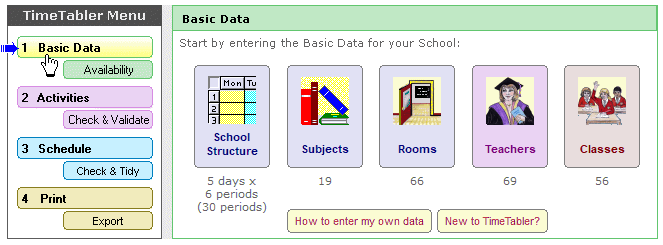
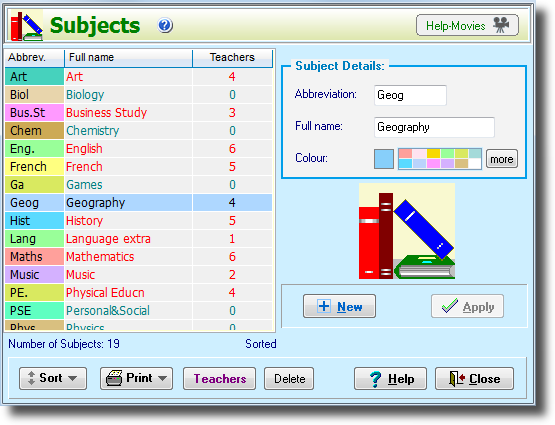
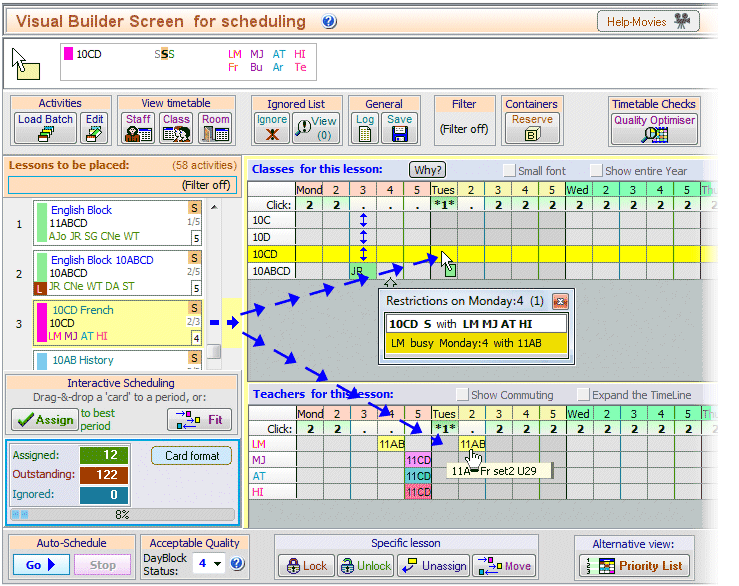
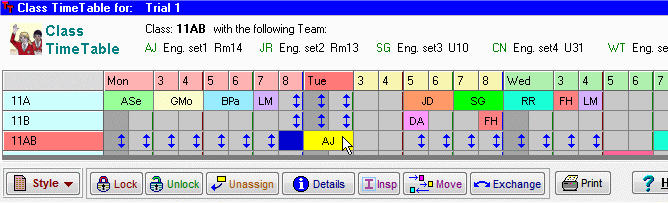
 button.
button.