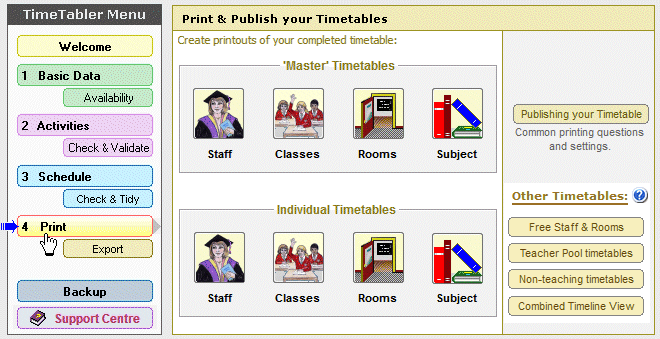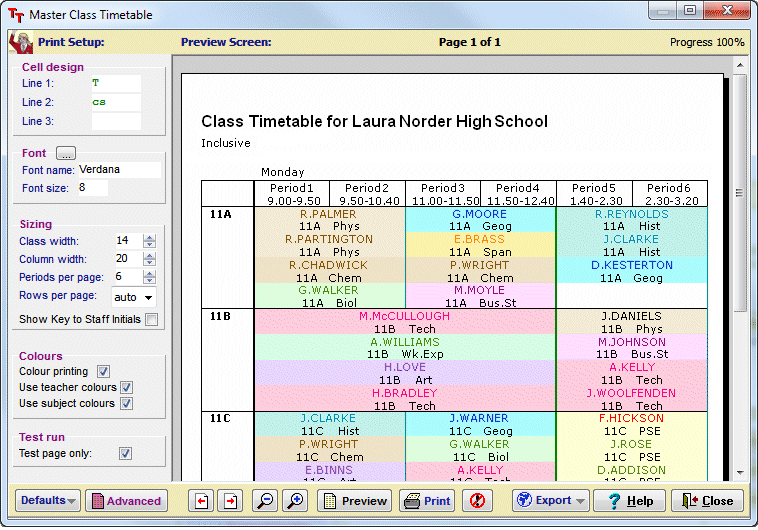Eligibility Examples
After you have completed your timetable you will probably wish to Export it to your MIS.
The Exports are described in the documentation provided at: Export menu
During the Export you may have the opportunity to make a decision about the ‘eligibility rules‘ to be applied
… at Step 3 of the export, you click on “Prepare Basic Data” then “Eligibility”.
These can be important for some MIS (eg. Sims .net or iSAMS).
You may need to choose between:
 or
or  or
or 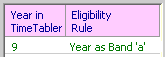
The default is ‘Class‘, and this is the correct choice in most cases.
The cases where you may need to choose ‘Whole Year‘ (or, rarely, ‘Year as Band‘) are described below.
There are also some SIMS-specific examples if you scroll down.
Example 1 : Whole Year
The first year in a Scottish school has a curriculum like this:
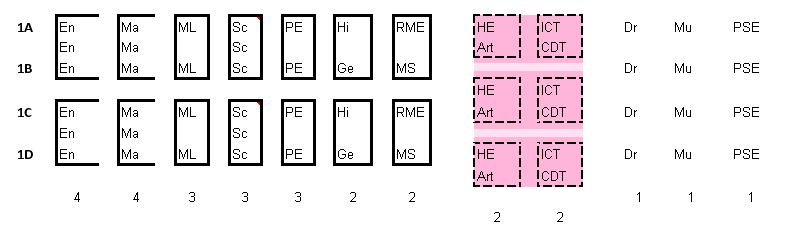
For Dr, Mu and PSE the students are taught in their Registration Groups.
So in your MIS the ‘eligibility rules‘ are clear : only students in Registration Group 1A can be in the Drama TeachingGroup labelled 1A.
Similarly for Mu and PSE.
For En, Ma, ML, Sc, PE and Humanities the 1A students are mixed up with the students in 1B, in Teaching Groups labelled 1AB.
So in your MIS the ‘eligibility rules‘ are still clear : only students in Registration Groups 1A or 1B can be in the English TeachingGroup labelled 1AB. And students in 1D cannot be in a TeachingGroup labelled 1AB.
Similarly for Maths, etc.
However for the practical subjects of HE, Art, ICT and CDT, the students are grouped differently, for some curricular or pedagogical reason.
In this school, students from all four Registration Groups are re-divided into 3 populations as shown.
For scheduling purposes you will still use the same Class Scheduling Names (see section C6 in the Manual).
This means that the ‘top’ group of HE/Art can be labelled 1A …but it may contain students from 1B, 1C and 1D as well as 1A.
So we need to tell your MIS that students in 1A, 1B, 1C, and 1D are ALL ‘eligible‘ for inclusion in these TeachingGroups.
If we don’t do this then when your Office Staff start allocating students to the correct TeachingGroups they may not be allowed by your MIS to assign students in 1D to the top TeachingGroup for HE/Art because it has a label of 1A.
Example 2 : Whole Year
A school has a Year 9 curriculum like this:
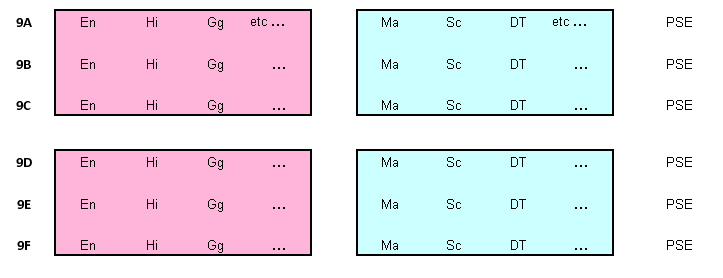
For some subjects (En, Hi, Gg, etc) the entire population of 9ABCDEF is divided into 2 populations, perhaps on their attainment in English.
The populations will be scheduled with Class Scheduling Names of 9ABC and 9DEF. Or with Scheduling Names of 9A, 9B, 9C (within the 9ABC block), and with Scheduling Names of 9D, 9E, 9F (within the 9DEF block).
At other times of the week, for other subjects (Ma, Sc, DT, etc), the entire population of 9ABCDEF is re-divided differently, perhaps on the basis of their attainment in Maths.
As before, the populations will be scheduled with Class Scheduling Names of 9ABC and 9DEF. Or with Scheduling Names of 9A, 9B, 9C (within the 9ABC block), and with Scheduling Names of 9D, 9E, 9F (within the 9DEF block).
But the label 9ABC for this second population does not (necessarily) represent the same students as 9ABC in the first population.
So we need to tell your MIS that students in 9A, 9B, 9C, 9D, 9E and 9F are ALL ‘eligible‘ for inclusion in any of these TeachingGroups.
If we don’t do this then when your Office Staff start allocating students to the correct TeachingGroups in your MIS, they may find that they cannot assign a student in Registration Group 9F to a Teaching Group labelled 9ABC (or 9A), etc!
So in both these examples when you get to Step 3 of the Export, and you are shown the Eligibility screen, you need to choose ‘Whole Year‘ :
Example 3 : Year as Band ‘a’ (for SIMS only)
There is also a rarely-used 3rd option, that only SIMS.net users are likely to need, called “Year as Band ‘a’“.
It is basically the same idea as “Whole Year”, but is handled slightly differently.
Taking Year 11 as an example: Choosing this option creates an extra Band in the export to SIMS.net, which represents the whole of Year 11, and is called Band “11a”.
Similarly, if you chose this option for Year 10, then an extra Band would be added which represents the whole of Year 10, and is called Band “10a”. Etc.
Some schools have found they need this (rather than the “Whole Year” option) in order for the SIMS Option Module to behave properly for those years.
Please Note: you cannot use this option if you already have a class called 11a, as it will lead to ambiguities. If you have this problem, please contact the HelpLine.
Example 4 : Container Blocks (for SIMS only)
If you want any student in Year 13 to be allowed into any Container Block in Year 13, then at Step 3 of the export, you need to click on “Prepare Basic Data” then “Eligibility”, and then:
– do tick “Give any Container Blocks whole year eligibility”.
– but make sure that you don’t assign “Whole Year” in the grid on the left-hand-side – use “Class” eligibility instead.


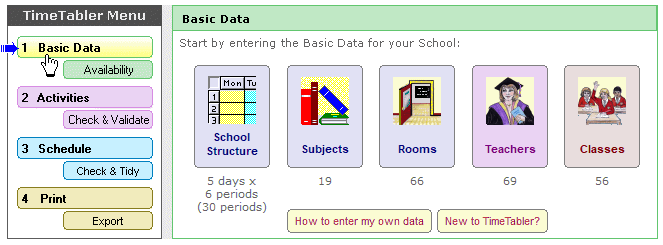
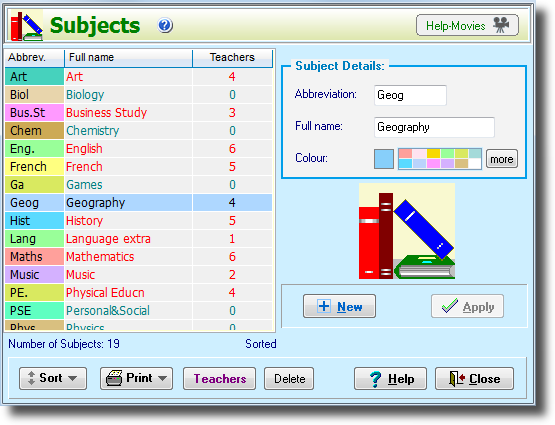
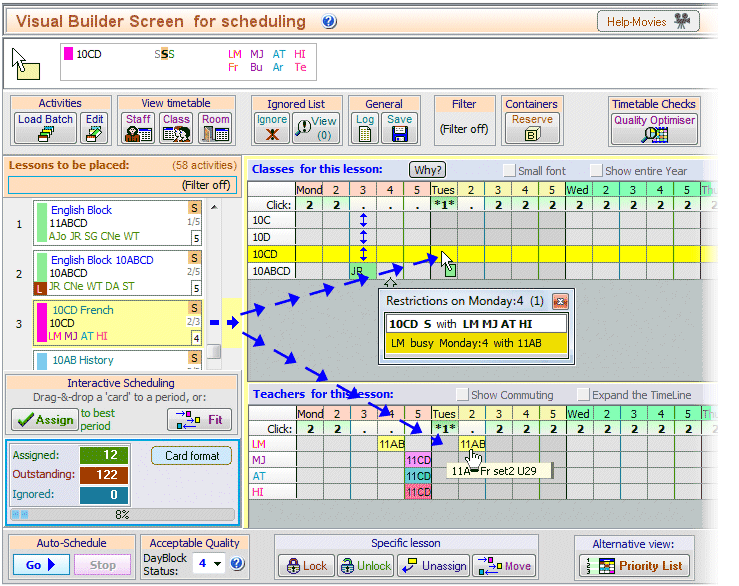
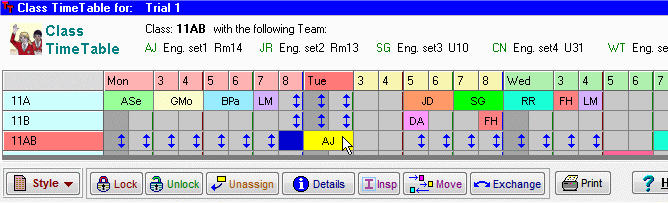
 button.
button.