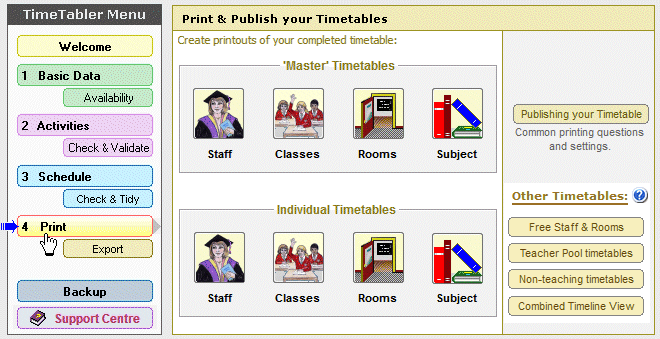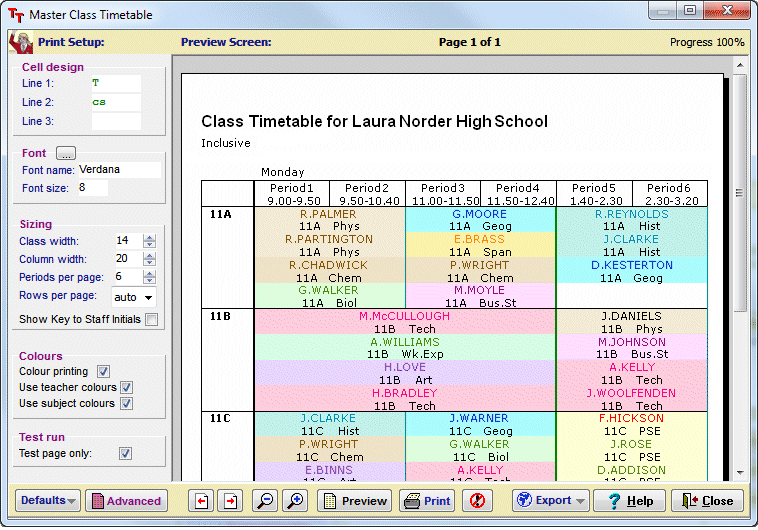StaffCover Tutorial
This allows you to Download a free Tutorial version of the StaffCover program, with some data included so that you can quickly work through the Tutorial.
| Important Notes: | |
| 1. | This is a Tutorial version only — you can NOT use this version to do your Cover.Full Tutorial data is included, to show you how the program works, but you cannot change the data in this version and in particular you cannot change the Teachers’ names. |
| 2. | This Tutorial version is NOT the latest version of the program …it is a cut-down Tutorial version. The current full-sale version has many extra New Features, taken from our Users’ WishList. If you would like to know more about all the latest features in the program, contact the HelpLine by email. |
| 3. | In the box below you must supply a valid and accurate email address, in order to receive the information. |
| 4. | This download includes a PDF file of the updated illustrated Handbook for use with the StaffCover program. It includes a Tutorial on StaffCover, beginning on page 12. Use this Tutorial to explore the program, and see how helpful it is. |
Just fill in the items below and then click on the Request Download button.
We will send you an email with details of how to Download the software.
Please note that we need a valid email address in order to send you these details.
We have a simple Privacy Policy:
- We guarantee not to pass your details to anyone else.
- We guarantee not to pester you with letters or emails.
- We will send you occasional follow-up emails, to ask if we can support you in using the Tutorial. You can unsubscribe at any time.
- We will send you a copy of the next (free) TimeTabler e-Newsletter. You can unsubscribe at any time.
Note : This is a Tutorial version. Please read the notes above.
Please ensure that you complete your full details/all fields in order to receive your download as soon as possible.
Please remember to check your Spam/Junk Folder, to ensure the email hasn’t inadvertently been marked as Spam.
If you have any problems, or any questions about the Tutorial, or about how StaffCover could work in your school, please email us at: ask@timetabler.com
To see more details about the StaffCover program, click here.
To un-install StaffCover, simply delete the folder “C:\CoverDemo”.



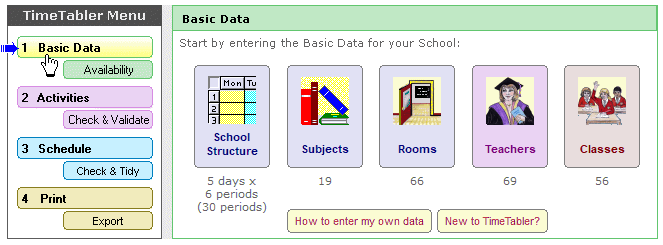
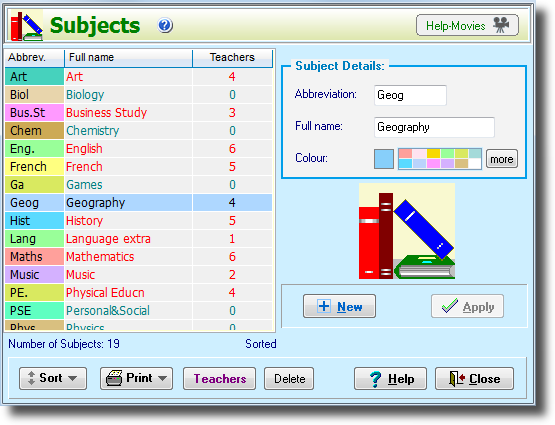
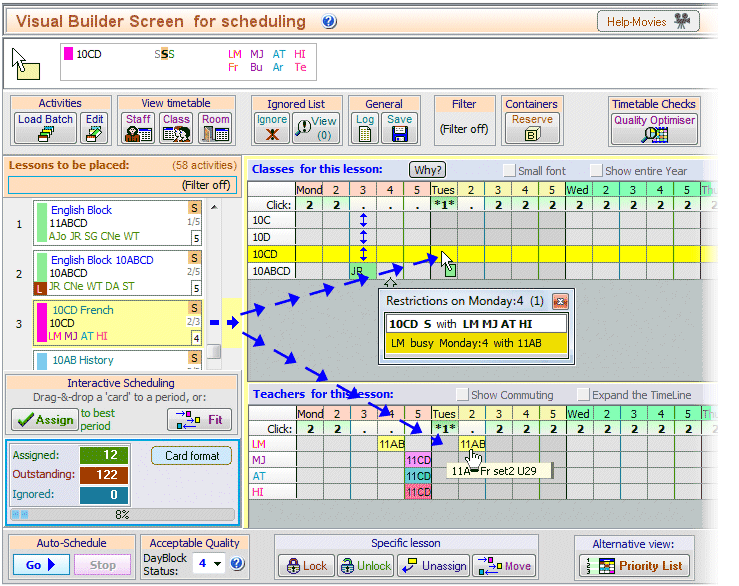
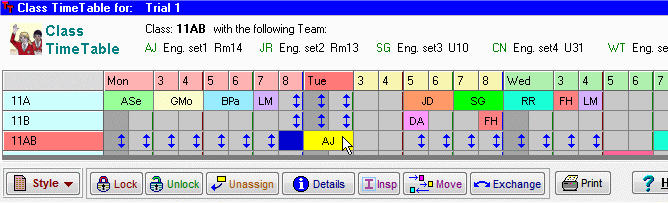
 button.
button.