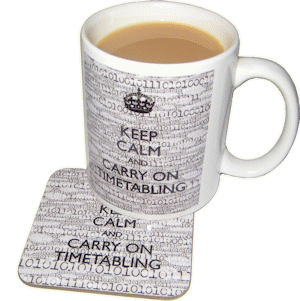| 1. |
Installing the software at Home
There are 3 ways to do this: |
| |
A |
If you still have the link that we sent to you when you purchased this year's version of TimeTabler or Options, then just click that link while you are on your computer at home.
This will download a file called Setup.EXE, which will install the program.
See also https://www.timetabler.com/Download-Instructions-TT.html |
| |
|
or |
| |
B |
If you can't use method A, then you can use a USB 'memorystick', at school, to copy ALL of the contents of the folder in which you installed TimeTabler (or Options). This folder is usually, by default, at C:\TT4win for TimeTabler and C:\Optwin for Options.
The total size of this folder with all its files is usually less than 1 GB and so will fit on to a USB memorystick (or you can save it to Dropbox or similar, if you prefer).
Then, at Home, copy all of the folder from the USB memorystick (or Dropbox) to your Home computer.
|
| |
|
or |
| |
C |
If you are unable to use methods A or B then contact us at: accounts@timetabler.com and explain the situation, and we will send you a new link (to use as in A above). |
| |
Once installed then use the Check for Updates button to make sure that you have the very latest version.  |
| |
|
|
| 2. |
Transferring your Data
Once the software is installed, then for methods A and C you will need to transfer your timetable data from the school machine to your Home machine.
Details for this are in HelpMovie 10. 
In outline: Backup at school (on a USB stick or to Dropbox) to get the files called TT4Data.BAK (for TimeTabler) or OP2Data.BAK (for Options) ...then on your Home computer use File Menu -> Restore in the program to load in the file. |
| |
|
|
| 3. |
Tidying-up your data
If you haven't already done this, tidy-up your data so that you can re-use as much as possible.
The best way is described in HelpMovie 8.  |
| |
|
|
| 4. |
Sharing your work with colleagues, remotely
You can share your work with colleagues and the Senior Management Team
electronically and easily: |
| |
 |
Save your work as an HTML file (or an Excel file), using the Export button.
The most useful places to do this are:
- on the Curriculum Diagram Screen, section D22 in your printed Manual or HelpMovie 28.
This is useful if you want to discuss the Curricular Structure, Number of Sets, Option Blocks, etc.
- on the 'master' Class Timetable Screen, section J15 in your Manual, and HelpMovie 59.
This is useful when you get to the scheduling stage, so you can share details of the timetabled lessons, and eventually the completed timetable. |
| |
 |
Then send an email with the HTML file attached to it.
The recipient can then view it in their usual Browser (Chrome, Safari, etc). |
| |
There is more on this (and the other topics) in articles in the KnowledgeBase. |
| |
|
|
| 5. |
Getting Staffing Data from your Heads of Subject, remotely
You can of course do this by asking them to send you, by email, Word files or PDFs with details of who they wish to be the Teacher of each group.
But there is a neater way, explained in section D15 in your printed Manual and in HelpMovie 27A. 
In 4 steps: |
| |
(i) |
Go to Curriculum Diagram Screen -> Proforma & Analyses -> Curriculum Audit Screen, and balance the Supply & Demand for each subject.
See also section D15-step-1 and section D16 in your Manual, or see the  button on this screen button on this screen |
| |
(ii) |
At Curriculum Diagram Screen -> Proforma & Analyses -> 2a, create a Proforma spreadsheet for each subject ...and then email them to the Heads of Subject. |
| |
(iii) |
When you get back the completed Proformas, load them into TimeTabler via: Curriculum Diagram Screen -> Proforma & Analyses -> 2b. The Heads of Subject will have done the bulk of the work for you. |
| |
(iv) |
Go to Curriculum Diagram Screen -> Proforma & Analyses -> Staff Loading Screen, and check that the loading for each teacher is correct. |