In the TT-Options program there are 3 ways of entering the subject Choices that your students make.
| 1. | While importing the Students' Names from your MIS or from an Excel spreadsheet, you can also import their Choices, if these are known at that stage. Or: |
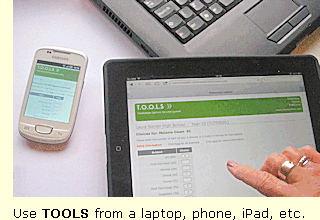 |
| 2. | You can enter the students' Choices manually on-screen. The quickest way is to click on the grid [see page 21 in the Options Handbook]. Or: |
|
| 3. | Or you can let the Parents/Students enter their Choices on-line, via the internet, from home. This is done using the TOOLS system (‘TimeTabler Options On-Line System’). They can use their laptop, tablet, smart phone, iPhone, iPad, etc. |
TOOLS is a system to allow parents/students to select their optional subject Choices on-line, using the internet instead of the traditional paper method (which you can still use if you prefer it).
Apart from looking more modern, this method means that you don’t have to type the students’ Choices into Options ...the parents/students do it for you !
If you choose to use this system, you may need the assistance of your IT Manager to install the necessary files on your school’s Web-Server. We provide the files and full documentation on this.
Alternatively we can arrange for TOOLS to be hosted for you, more details here.
Special Offer : for the current period one year's Free Hosting (by MIST Services) is provided with each new purchase of Options.
There are 3 stages to the TOOLS system:
Stage 1
After you have entered or imported your Students’ Names from your MIS or a spreadsheet, a screen in Options allows you to print a letter to each Student/Parent which includes:
• a URL web-address eg. www.myschool.sch.uk/options
• an individual Username and Password/PIN.
Stage 2
At home, the Student/Parent enters this URL on their computer or phone or iPad to see a Log-in Screen.
They enter their UserName and Password/PIN to see a screen like this:
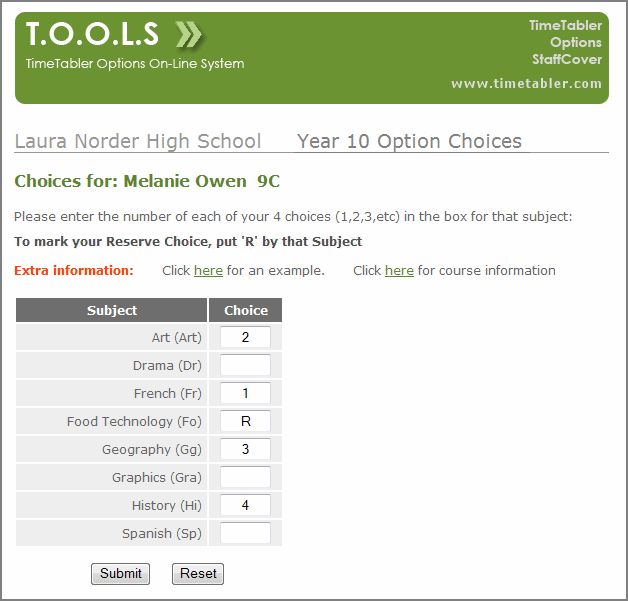
The Student/Parent enters their Choices and clicks on the ‘Submit’ button.
The system stores the result, and sends them an email confirming the Choices they have requested.
Stage 3
You can see [on your Control Panel, see below] when all the Students/Parents have entered their Choices.
Then you can transfer the Choices to the Options program and proceed in the usual way.
As usual Options will produce a mail-merged letter to Parents to tell them of the final subject choices.
As administrator you have access to the Control Panel (from anywhere with web access):
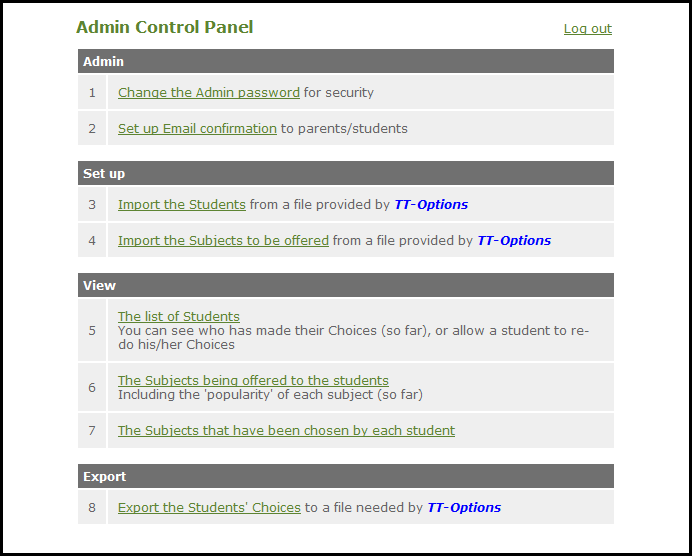
To learn more about the Options program, click here for more details.
When you first start Options you see two buttons: ![]()
Clicking on the second gives you a screen: 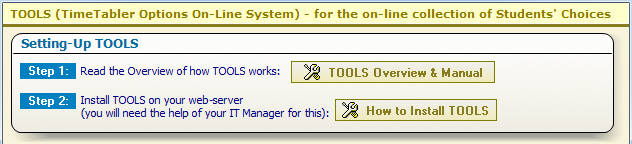
Click on these buttons to get full documentation, so you can decide if you want to use this new system.
Special Offer : one year's Free Hosting (by MIST Services) is provided with each purchase of Options.
Or of course you can use your existing paper system, just as before.
If you have
any queries, please e-mail them to: support@timetabler.com
We will answer any questions you may have about using
the software in your particular school.
Click
here to Tell
a Friend or Colleague about this page.
© Chris & Keith Johnson