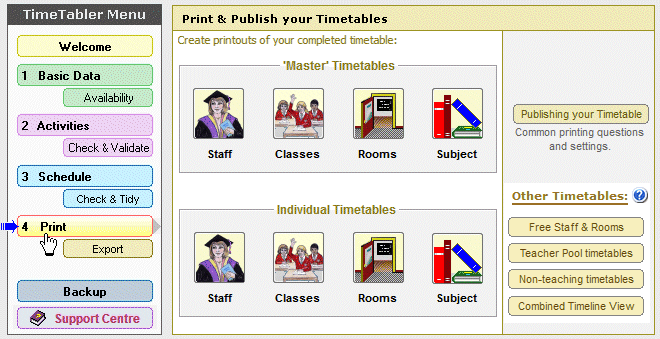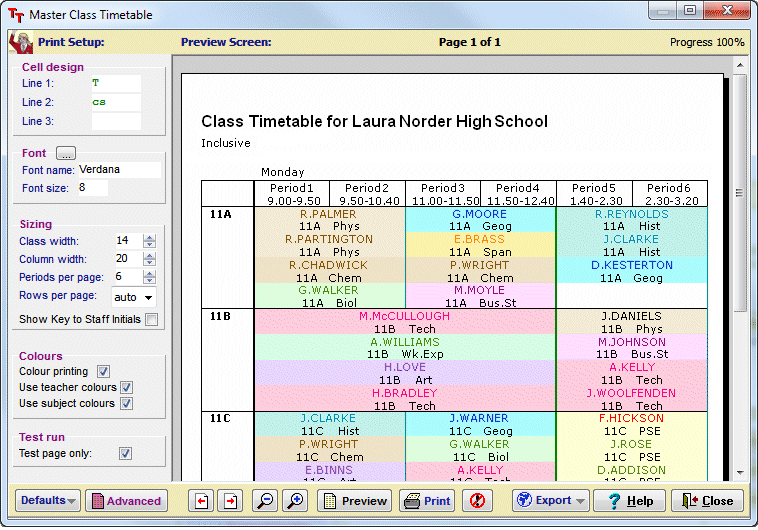TimeTabler, Options and StaffCover are constantly evolving and developing.
The WishList:
Every program has its own ‘Wish-List’, and all Schools / Customers are encouraged to contribute to the Wish-Lists.
Requests and suggestions on the Wish-List are added into our major annual Upgrades. We also release smaller upgrades through the year, as required.
Please click here if you have a suggestion for our Wish-List – thank you.
Below is information about our most recent major upgrades. Just click on a link below to view the information for that version.
Of course, all the items are explained in detail in the printed Manual, our KnowledgeBase, and elsewhere.
.
| Go to TimeTabler | 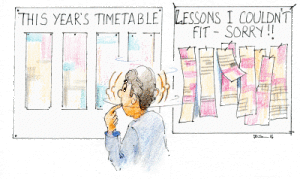 |
|||
| TimeTabler | ||||
| New features in TimeTabler 2024 Order Form for the TimeTabler 2024 Upgrade You will soon be able to download the TimeTabler 2024 Upgrade if you will be paying by Credit Card or PayPal, without filling-out the Order Form. This method is for the digital-download Upgrade only, and is not suitable for full, first-time orders, or if you require additional training vouchers, etc. Order Form for purchasing TimeTabler (new) |
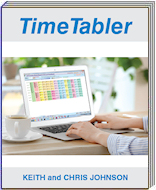 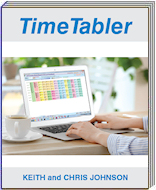
|
|||
| New features in TimeTabler 2023 |
||||
| New features in TimeTabler 2022 |
||||
| New features in TimeTabler 2021 |
||||
| New features in TimeTabler 2020 |
||||
| New features in TimeTabler 2019 |
||||
| New features in TimeTabler 2018 |
||||
| Features from the previous 15 years are available on request. | ||||
| PDFs to print out: | ||||
| The Contents sections of the full TimeTabler Manual | ||||
| The QuickStart Guide in the Manual | ||||
| The ‘How do I….?‘ Booklet | ||||
| Options | 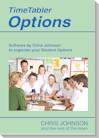 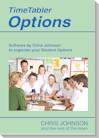
|
|||
| New features in Options 2024 Order Form for the Options 2024 Upgrade You may also download the Options 2024 Upgrade immediately if you will be paying by Credit Card or PayPal, without filling-out the Order Form. This method is for the digital-download Upgrade only, and is not suitable for full, first-time orders, or if you require additional training vouchers, etc. There is an updated (now 62-page) Handbook. For a printed copy see the Order Form, or click here for a PDF. Order Form for purchasing Options (new) |
||||
| New features in Options 2023 |
||||
| New features in Options 2022 |
||||
| New features in Options 2021 |
||||
| New features in Options 2020 |
||||
| New features in Options 2019 |
||||
| Features from the previous 15 years are available on request. | ||||
| TOOLS | ||||
| The TOOLS Online System allows your students (or parents) to make their options choices from home / over the internet. It is available to any school with a registered copy of Options. Please ask for more details and/or visit here. | ||||
| Latest version is TOOLS 2023 | ||||
| StaffCover | 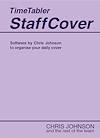 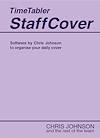 If you are not receiving our eNewsLetter with its helpful monthly tips on timetabling, please sign on (at the bottom of this page). |
|||
| New features in StaffCover 2023 Order Form for the StaffCover 2023 Upgrade You can also download the StaffCover 2023 Upgrade immediately if you will be paying by Credit Card or PayPal, without filling-out the Order Form. This method is for the digital-download Upgrade only, and is not suitable for full, first-time orders, or if you require additional training vouchers, etc. There is an updated (52-page) Handbook. For a printed copy see the Order Form, or click here for a PDF. Order Form for purchasing StaffCover (new) |
||||
| New features in StaffCover 2022 | ||||
| New features in StaffCover 2021 |
||||
| New features in StaffCover 2020 |
||||
| New features in StaffCover 2019 |
||||
| New features in StaffCover 2018 |
||||
| Features from the previous 15 years are available on request. | ||||
If you have any questions about upgrading, please e-mail them to: order@timetabler.com
Or for other queries, please see how to contact us.



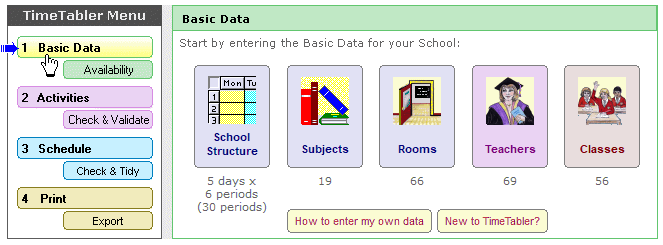
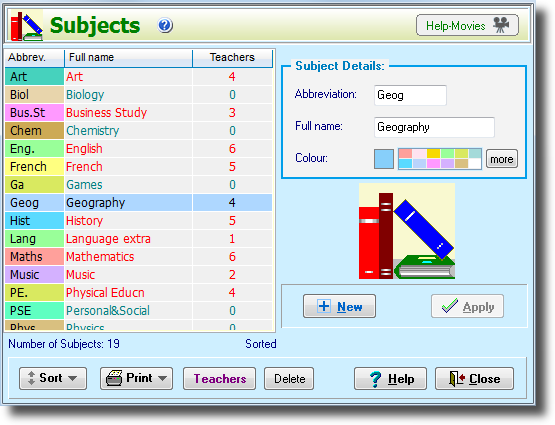
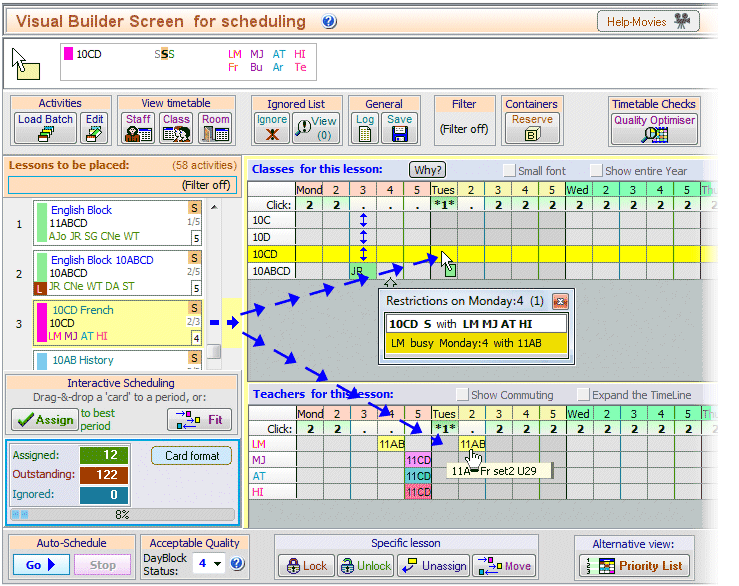
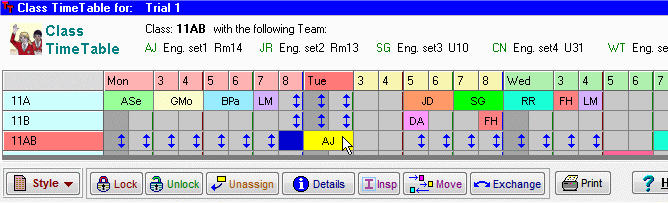
 button.
button.