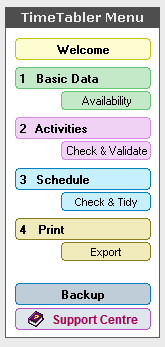
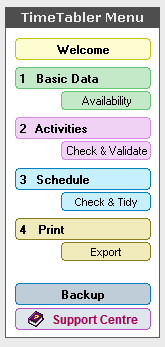
Click on the links below to download and view HelpMovies on each part of TimeTabler.
Or click on the image at the right-hand side to jump to the relevant section:
Use a reasonably fast broadband connection, because some are quite big.
Use them to review each step before you start - it will save your time overall.
You can save even more time by increasing the speed (see the bottom menu of each HelpMovie).
Make sure that your Loudspeaker is turned on ! ![]()
To see the latest New features in our software visit: www.timetabler.com/new
If you are not receiving our eNewsLetter with its monthly tips on timetabling, please sign on at: www.timetabler.com (at the bottom of the page).
Note: If you suspect your school's system is not allowing them through, then provide your Home email address.
| Help & Support | ||||
| 1. | Viewing these Movies (including how to speed them up to view them faster) |
2 min | 4MB | |
| 2. | Navigating the HelpScreens (including how to make better use of the Help buttons) |
3 min | 5MB | |
| 3. | Using the KnowledgeBase in the Support Centre (Using the Search Box to find many useful articles) |
4 min | 6MB | |
| 4. | Submitting a Ticket in the Support Centre (Registering with the free Support Centre, and submitting a Ticket) |
9 min | 9MB | |
| Overview of TimeTabler | |
|||
| 5. | The 4 Main Steps in TimeTabler (Refresh your memory about the 4 main steps in timetabling) |
10 min |
11MB |
|
| 6. | The 3 Methods : Interactive, Semi-auto, Fully-auto (Refresh your memory about the 3 main ways to use TimeTabler) |
20 min |
33MB |
|
| 7. | Less-obvious features of the Menus | 7 min |
10MB |
|
| 8. | Tidying-up last year's data, ready to do a New schedule (How to re-use your data efficiently. Promote, Clone, & Rename batches.) |
14 min |
19MB |
|
| 8B | Why are Batches such a big advantage? (including how to re-use Batches in different orders) |
11 min | 9MB | |
| Keeping your Data safe | ||||
| 9. | Backing up your Data : Externally, and in the Library | 9 min | 19MB | |
| 10. | Transferring Data to another machine at home/school | 3 min | 9MB | |
| Step 1a : Basic Data | ||||
| 11. | School Structure Screen | 6 min |
8MB |
|
| 12. | Subjects Screen | 5 min |
10MB |
|
| 13. | Rooms Screen | 6 min |
7MB |
|
| 14. | Teachers Screen | 9 min |
18MB |
|
| 14B | Subjects Offered Screen | 4 min |
4MB |
|
| 15. | Classes Screen - 1 : An Overview | 7 min |
7MB |
|
| 16. | Classes Screen - 2 : Deciding Class Scheduling Names | 10 min |
9MB |
|
| 17. | Classes Screen - 3 : Combining classes 'vertically' | 4 min |
4MB |
|
| 18. | Classes Screen - 4 : Using 'HomeRooms' | 3 min |
3MB |
|
| Step 1b : Availability | ||||
| 19. | Staff Availability Screen : fixed & floating Part-time teachers | 12 min |
17MB |
|
| 20. | Class Availability Screen : staggered lunches, etc | 4 min |
4MB |
|
| 21. | Special Resources Screen : for timetabling tricks | 7 min |
6MB |
|
| 22. | Special Locations Screen : meetings, floating part-timers | 7 min |
6MB |
|
| 23. | Pools Screen : five examples | 5 min |
5MB |
|
| Step 2a : Entering Activities | ||||
| 8. | Tidying-up last year's data, ready to do a New timetable (How to re-use your data efficiently. Promote, Clone, Rename batches.) |
14 min | 19MB | |
| 8B | What is the best order for my Batches? (including the advantages of Batches & how to re-use them in different orders) |
11 min | 9MB | |
| 24. | Starting a New batch : Entering Activities (Curriculum Diagram; 'Pure Class' wizard; Simple Block wizard; ListView) Note 1 : for Consistently-Setted Blocks, see 24A Note 2 : for Container Blocks, for the 6th Form, see 47 |
16 min |
19MB |
|
| 24A | Entering Consistently-setted structures Consistently-setted blocks, eg. in Years 7, 8, 9. Using a Consistent Grouping ID, which is much simpler than using Container Blocks. |
18 min |
17MB |
|
| 24B | A more complex example with a Container Block (A much more complex example with (i) 'Pure Class' activities and (ii) 'Simple Blocks' and (iii) a 'Container Block'; Rules 1, 2, 3 for Container Blocks) |
25 min |
24MB |
|
| 25. | The Activities Screen : More features (Global DayBlocking; Block Labels; Set Labels; Meetings wizard) |
12 min |
17MB |
|
| 26. | Updating a Batch globally, and Promoting a Batch (Updating Teachers' initials; Promoting a Batch; Renaming a Batch; Cloning a Batch; Keeping the same curricular structure for next year) |
12 min |
20MB |
|
| 27A | Collecting Staffing Data : The Staffing Proformas Screen | 12 min | 15MB | |
| 27B | Setting up Rooming rules: Preparing for Scheduling (Room Preferences; Rooms for Subjects Screen; Home-Rooms; Special Resources & Room Pools; Advanced Screen for Activities) |
17 min | 20MB | |
| Step 2b : Check & Validate | ||||
| 27C | Selecting a SuperBatch : The Statistics Screen |
8 min |
8MB |
|
| 28. | The Curriculum Diagram Screen (including the Curriculum Audit Screen; TeachingGroup Names) |
12 min |
15MB |
|
| 29. | The Curriculum Audit & the Staff Loading Chart | 6 min |
7MB |
|
| 30. | The Combing Chart Screen : Checking teacher-teams | 7 min |
8MB |
|
| 31. | The Conflict Matrix Screen | 3 min |
3MB |
|
| 32. | Team combinations | 1 min |
2MB |
|
| 33. | Staff Deployment Analysis | 7 min |
7MB |
|
| 34. | Global DayBlocking : checking it | 3 min |
3MB |
|
| 35. | Zarraga's Rule | 3 min |
3MB |
|
| Step 3a : Scheduling | ||||
| 8. | Tidying-up last year's data, ready to do a New timetable (How to re-use your data efficiently. Promote, Clone, & Rename batches.) |
14 min | 19MB | |
36. |
Starting a New schedule (Including 3 ways to Load a Batch.) |
9 min |
8MB |
|
| 36A | The Timetabling Rules Panel (Including ways to DayBlock activities.) |
11 min |
10MB |
|
37. |
The 3 Methods : Interactive, Semi-auto, Fully-auto (Remind yourself about the 3 ways to schedule.) |
20 min |
33MB |
|
38. |
The Priority Screen : Basic features |
15 min |
15MB |
|
39. |
The Priority Screen : Solving 'kickouts' (Ways to solve your 'kickout' problems on this screen.) |
13 min |
15MB |
|
40. |
The Visual Builder Screen : Basic features |
18 min |
18MB |
|
41. |
The Visual Builder Screen : Solving 'kickouts' (Ways to solve your 'kickout' problems on this screen.) |
11 min |
13MB |
|
42. |
The FIT Screen (looking for 'musical-chairs' solutions, bookmarking) |
13 min |
14MB |
|
| 42B | Solving kickouts (PDF) (More tactics. And how to place 6th Form items 'out-of-block' 'OOB'.) |
|||
43. |
The Staff Timetable Screen (including the Edit Details Screen; PPA Labels; Finding a Meeting time) |
11 min |
28MB |
|
44. |
The Class Timetable Screen (including Unassigning lessons; adding Class Labels) |
9 min |
21MB |
|
45. |
The Room Timetable Screen (assigning lessons to Rooms by drag-and-drop) |
5 min |
7MB |
|
46. |
When (not) to use Container Blocks (9 examples of when to use or NOT to use Container Blocks; Examples of Consistent Grouping.) |
17 min |
14MB |
|
47A |
Sixth Form : Entering Container Blocks (Using the Container Block Wizard for a 6th Form; Worked Example 3 in Section I; and getting the Container Block rows in a good order.) |
27 min |
24MB |
|
47B |
Using the Container Block Screen R-Reserving (Auto-Reserve; 4 rules; meaning of 'Score'; R-Reserving for a Sixth Form (W.Ex 3); R-Reserving for Year 10 (W.Ex 11).) |
31 min |
33MB |
|
48. |
Using Dual monitors / screens : spread out your work | 0.1MB |
||
| Step 3b : Check & Tidy | ||||
| 49. | The Quality Optimiser Screen | 9 min | 14MB | |
| 50. | Review the PPA totals | 2 min | 3MB | |
| 51. | Rooming check : Subjects check | 2 min | 3MB | |
| 52. | The Room Timetable Screen : Allocating Rooms | 5 min | 7MB | |
| 53. | Global Room Changes Screen | 7 min | 6MB | |
| 54. | Add a period (eg. for Registration) | 4 min | 7MB | |
| 55. | Adding Labels (set / block / staff / class / other labels) | 25 min | 18MB | |
| 56. | Edit the Day & Period labels (same as 58 below) | 4 min | 4MB | |
| 57. | Duplicate, for a 2-week timetable | 8 min | 10MB | |
| Step 4a : Printing | ||||
| 58. | Edit the Day & Period Labels (same as 56 above) | 4 min |
4MB | |
| 59. | The Printing Screen, including Advanced features |
14 min |
14MB | |
| Step 4b : Exporting | ||||
| 60. | An Outline of the Export process | 15 min |
15MB | |
| 61. | Exporting : Step 3 |
12 min |
11MB | |
| 62. | Exporting : Step 5 | 12 min |
14MB | |
| 65. | Exporting to SEEMiS (Scotland) | 15 min |
18MB | |
| 66. | Exporting to DoubleFirst Engage | 13 min |
17MB | |
| Options program | ||||
| An Outline of the Options/Electives program | 5 min |
5MB | ||
| StaffCover program | ||||
| An Outline of the StaffCover program | 11 min |
11MB | ||
| Don't forget to see the many Worked Examples in the 250-page printed Manual that was sent when your school first purchased TimeTabler. In particular see Section H and Section I. And the FlowCharts in Section K. To order a copy of the most up-to-date version see : http://www.timetabler.com/PDFs/OrderForm-for-TimeTabler-Manual.pdf |
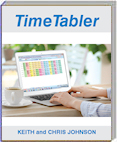 |
If you are not receiving our eNewsLetter with its monthly tips on timetabling, please sign on at: www.timetabler.com (at the bottom of the web-page).